How to Remove the Watermark from Heic file Images?
Unveiling a seamless path: Convert HEIC to JPEG using heictojpg.com, then erase watermarks effortlessly with Watermarkremover.io. Celebrate creativity while respecting creators. Your images, now free from distractions, are ready to inspire and tell their stories in full elegance.
Have you ever encountered a stunning HEIC image only to find it marred by an unsightly watermark? We've got good news for you! In this blog post, we're about to unveil a remarkable solution that will help you remove watermarks from HEIC images, restoring their pristine beauty. And here's the twist – we're not stopping at just one tool; we're introducing you to a powerful ally: Watermarkremover.io.
Imagine the power to effortlessly erase those distracting watermarks from your HEIC images, revealing their true essence. It's a game-changer, and we're excited to show you how. But wait, there's a catch – a simple yet crucial step that must precede this process.
HEIC files require a little transformation before the watermark removal magic can happen. By converting them into JPEG format, you're paving the way for smooth sailing towards watermark-free perfection.
Unlock the full potential of your HEIC images. With Watermarkremover.io by your side, you're not just removing watermarks but liberating your visuals from distractions. Whether for personal projects or professional endeavours, the ability to effortlessly enhance your imagery awaits.
So, stay with us as we guide you through transforming your HEIC files into stunning, watermark-free masterpieces. It's time to let your images shine brighter than ever before. The step-by-step guide to removing watermarks from HEIC images using Watermarkremover.io will be provided further in the blog post.)
What are HEIC Files?
HEIC (High-Efficiency Image Format) files are a type of image file that uses advanced compression technology to store images more efficiently compared to traditional formats like JPEG. Apple developed this technology, commonly used on Apple devices, particularly newer ones.
HEIC files offer high-quality images while taking up less storage space, making them ideal for saving photos on smartphones and other devices with limited storage capacity. The format also supports transparency and multiple images within a single file.
Because HEIC files are more efficient in terms of space, they're great for keeping your device's memory in check. However, since HEIC is a newer format, not all devices and software can open or display these files. In cases where compatibility is an issue, you might need to convert HEIC files to more widely supported formats like JPEG or PNG.
Which Phone and Products gives HEIC Files?
HEIC files are commonly associated with Apple products, as Apple introduced them to optimise device image storage. Here are some Apple products and software that support HEIC files:
- iPhone: Most iPhones from the iPhone 7 onwards capture photos in HEIC format by default. This includes iPhone 7, 7 Plus, 8, 8 Plus, X, XR, XS, XS Max, 11, 11 Pro, 11 Pro Max, 12, 12 Mini, 12 Pro, and 12 Pro Max.
- iPad: Many newer iPad models also capture photos in HEIC format, including iPad Pro and iPad Air.
- Mac: Mac computers running macOS High Sierra (10.13) and later support HEIC files. You can view and work with HEIC images using built-in apps like Preview.
- iOS Devices: Besides iPhones and iPads, iPod Touch models compatible with iOS 11 and later support HEIC files.
- Software: Apple's Photos app on both iOS and macOS can handle HEIC files. Other software like Adobe Photoshop and some image viewers have also added support for HEIC over time.
It's important to note that other manufacturers and software developers might also implement HEIC support in their products, but adoption can vary. Always check the specifications of your specific devices and software to confirm their compatibility with HEIC files. Remember that my information is accurate until September 2021, and there might have been developments or changes since then.
History of HEIC Files
HEIC (High-Efficiency Image Format) has an interesting history tied to the evolution of digital image compression and the need for more efficient ways to store high-quality images.
- JPEG Dominance: For a long time, JPEG (Joint Photographic Experts Group) was the dominant format for compressed images. While effective, JPEG compression can sometimes lead to loss of image quality, especially at lower compression levels.
- Demand for Efficiency: As smartphones gained popularity, the need for more storage-efficient image formats became evident. With higher-resolution cameras and the proliferation of photos, finding ways to store images without taking up excessive space became important.
- HEVC Video Codec: The HEIC format is closely related to the HEVC (High-Efficiency Video Coding) codec. HEVC was developed to compress video files efficiently while maintaining high quality. The concept was extended to images, resulting in the HEIC format.
- Apple Adoption: Apple introduced HEIC as the default image format in iOS 11 and macOS High Sierra (10.13) 2017. The format was embraced because it offers high-quality images at significantly smaller file sizes than JPEG.
- Benefits: HEIC offers improved image quality at the same file size as JPEG or similar quality with significantly reduced file sizes. It supports features like transparency and multiple images within a single file.
- Challenges: While HEIC's efficiency is a boon, its adoption faced challenges due to compatibility. Devices and software not optimised to handle HEIC files struggled to open them.
- Gradual Adoption: Over time, more software and devices began to support HEIC, expanding its usability beyond the Apple ecosystem. Android devices, for instance, started offering optional support for HEIC.
- HEIF and MPEG: HEIC is part of the HEIF (High-Efficiency Image File Format) family, which falls under the MPEG (Moving Picture Experts Group) standards. This group continues to work on multimedia compression technologies.
- Ongoing Development: The development of HEIC and related formats continues to address compatibility issues and improve support across various platforms and software.
In summary, the history of HEIC is rooted in the quest for efficient image compression, driven by the need to accommodate higher-quality images while conserving storage space. Its evolution is intertwined with advancements in multimedia compression and the ever-changing landscape of digital imaging technologies.
Benefits of HEIC Files
- Higher Quality at Smaller Sizes: HEIC offers better image quality than JPEG at the same file size. This means you can store higher-quality images without consuming excessive storage space.
- Efficient Compression: HEIC's advanced compression technology reduces the size of image files while maintaining visual fidelity. This is particularly useful for devices with limited storage.
- Multiple Images in One File: HEIC supports multiple images within a single file. This can help create image sequence animations or store related images together.
- Transparency Support: HEIC supports transparency, allowing images with transparent backgrounds to be efficiently stored without sacrificing quality.
- Wide Color Gamut: HEIC supports a broader range of colours (wide colour gamut), which is beneficial for displaying images with more vibrant and accurate colours, especially on devices with high-quality displays.
Unlocking the Beauty: Removing Watermarks from HEIC Files
Picture this: You've captured a stunning moment in a HEIC image, but a watermark disrupts its elegance. Don't worry; we have a solution that can restore its allure. This guide will walk you through removing watermarks from HEIC files. But here's the catch – before the magic begins, you'll need to perform a simple yet pivotal step.
Understanding that HEIC files need a little transformation, we'll first guide you on converting them into JPEG format. Once that's done, we'll introduce you to a powerful tool, Watermarkremover.io, to help you seamlessly erase those intrusive watermarks. By following our step-by-step instructions, you'll be well on your way to presenting your HEIC images in their full, watermark-free glory.
Transforming HEIC to JPEG: A Simple Conversion
Have you ever wished to convert those captivating HEIC images into a more versatile format? Look no further! In this segment, we'll guide you through an effortless process that will help you transform HEIC files into the widely supported JPEG format.
Using a straightforward online tool at https://heictojpg.com/, you can convert your HEIC images effortlessly. With just a few clicks, you can preview your image in its new JPEG form, ensuring everything is as you want. Once satisfied, you'll be ready to download the converted image in JPEG and be used in various applications.
This transformation sets the stage for the next exciting step: removing watermarks from your newly converted JPEG images using the powerful Watermarkremover.io tool. Stay with us as we navigate this seamless process, enhancing your images and creativity.
How to Remove Watermark from Images?
Removing Watermarks from HEIC Images: Effortless Elegance. Now that your HEIC images have been gracefully transformed into JPEG format, it's time to bid those watermarks farewell. In this section, we'll guide you through a straightforward process using the user-friendly Watermarkremover.io tool to remove watermarks.
Step 1 - Visit Watermarkremover.io:
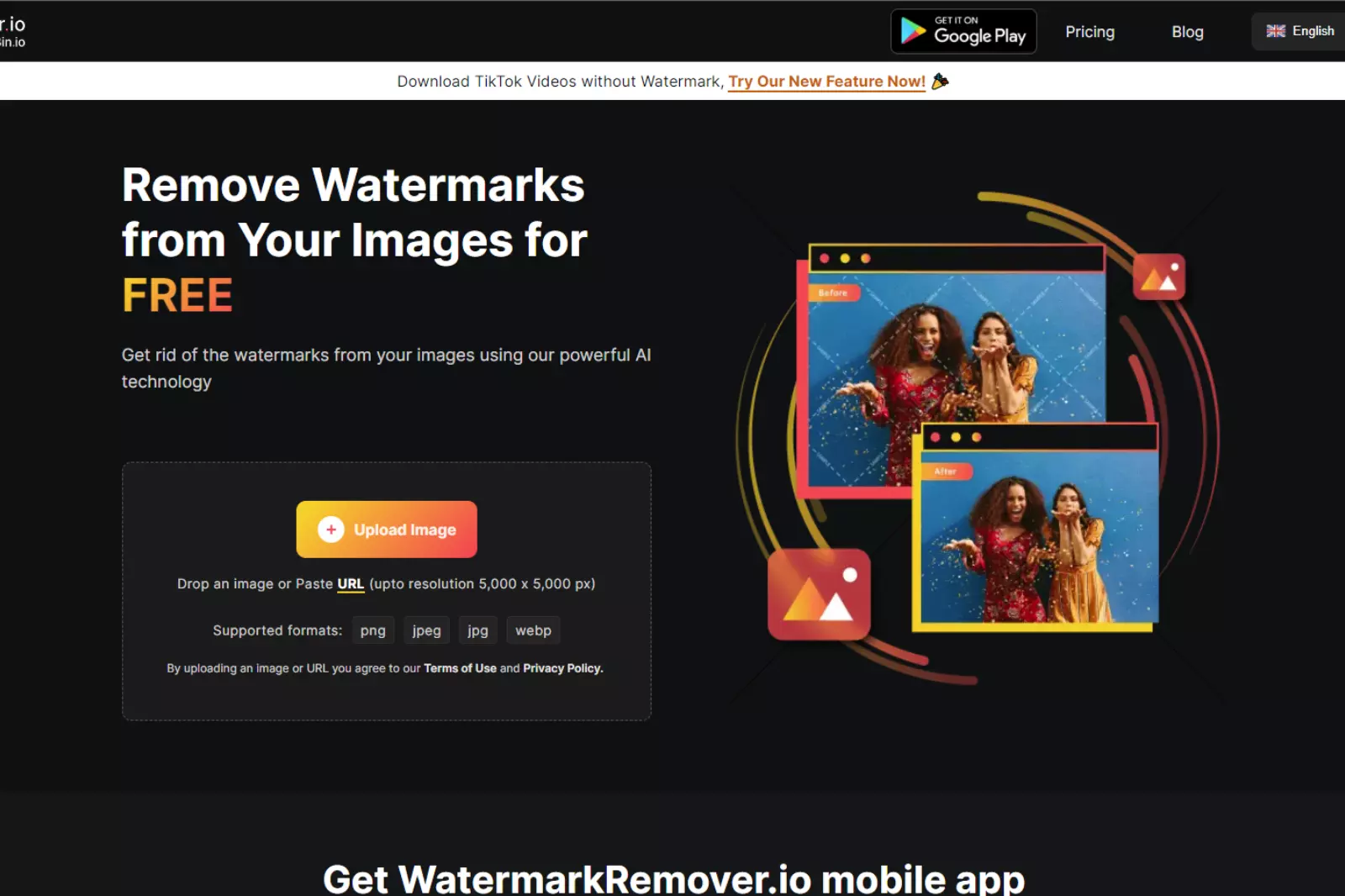
Begin by navigating to the website at Watermarkremover.io. This powerful tool is designed to help you erase watermarks while preserving the integrity of your images.
Step 2 - Upload Your Converted JPEG:
Once on the site, upload the image you converted from the HEIC format. This image will serve as your canvas for watermark removal.

Step 3 - Preview Without Watermark:
The magic happens here. Watermarkremover.io will skillfully eliminate the watermark from your image. Preview the result to ensure the watermark is gone and your image is pristine.

Step 4 - Download and Save:
Once satisfied with the preview, simply download the watermark-free image to your system. Now, your image is ready to shine in full glory without distractions.

With just a few clicks, you've successfully navigated the process of transforming your HEIC image to JPEG and gracefully removing the watermark. Your images are now primed to take centre stage in your creative endeavours, all while respecting the efforts of original creators.
(Note: This marks the completion of the process. Your images are now liberated from watermarks and ready to inspire.)
Conclusion
In a world where visuals hold immense power, the journey from HEIC to JPEG and watermark removal empowers creators to showcase their work uninhibited. By seamlessly converting formats and erasing watermarks through intuitive tools like Watermarkremover.io, we celebrate the artistry of images.
This process not only enhances our creative projects but also respects the labour of content creators. As we embrace the elegance of watermark-free images, let's continue to foster a digital environment built on collaboration, respect and the boundless potential of visual storytelling.
Remove Watermark from
FAQs
Why convert HEIC to JPEG?
Converting HEIC to JPEG increases compatibility, allowing images to be used across various devices and platforms without hassle.
Is the conversion process complicated?
Not at all. Online tools like heictojpg.com simplify the conversion from HEIC to JPEG with just a few clicks.
Why remove watermarks from images?
Removing watermarks is sometimes necessary for aesthetic or project-related reasons, but it's crucial to respect creators' rights when doing so.
How do I ensure watermark removal doesn't violate rights?
Always seek permission to use watermark-free images, especially for commercial purposes. Respect creators' work and adhere to licensing terms.
Are these tools safe to use?
Both heictojpg.com and Watermarkremover.io are trusted tools with user-friendly interfaces. Use reputable online tools and follow best practices for online security.
Can I undo the watermark removal?
Unfortunately, watermark removal is typically irreversible. Prioritise responsible use and consider the ethics before proceeding.
Why WatermarkRemover.io
You can remove the watermarks from your images of any objects, humans or animals and download them in any format for free.
With Watermarkremover.io, you can easily remove the watermarks of your image by using the Drag and Drop feature or click on “Upload.”
Watermarkremover.io can be accessed on multiple platforms like Windows, Mac, and Android.
Watermarkremover.io can be used for your personal use. Use tool for your collages, website projects, product photography, etc.
Watermarkremover.io has an AI that processes your image accurately and selects the watermarks to remove it automatically.
You won’t have to spend extra money or time on hiring designers, green screens and organising special shoots to make your image watermarkfree.
Download High Quality Images For Free


Every week, we send you one article that will help you stay informed about the latest AI developments in Business, Product, and Design

_Artboard2.webp)
-14.webp)
-13.webp)
-12.webp)