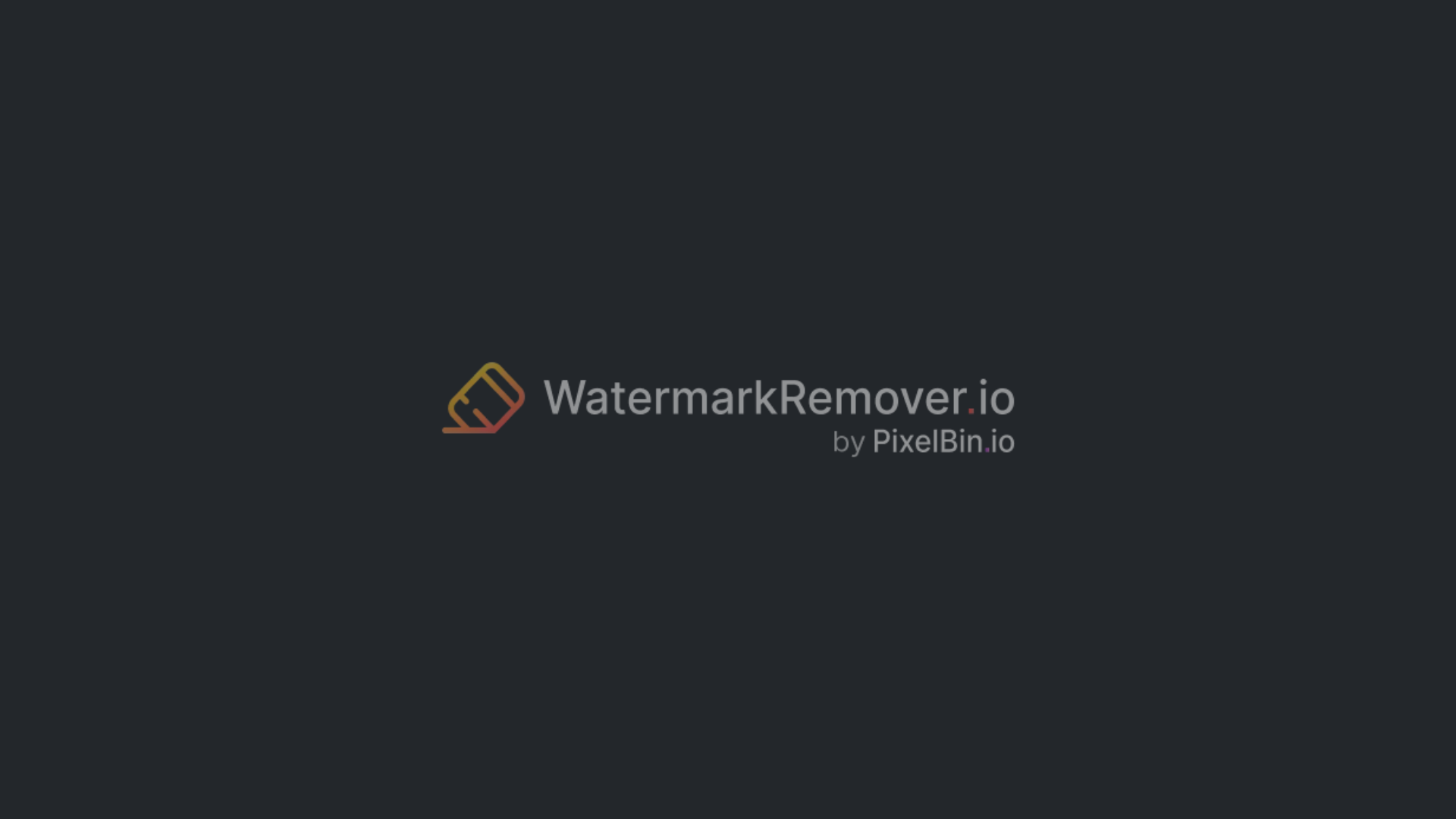How to remove moving watermark from video (Quick methods, 7 AI tools & pro tips)
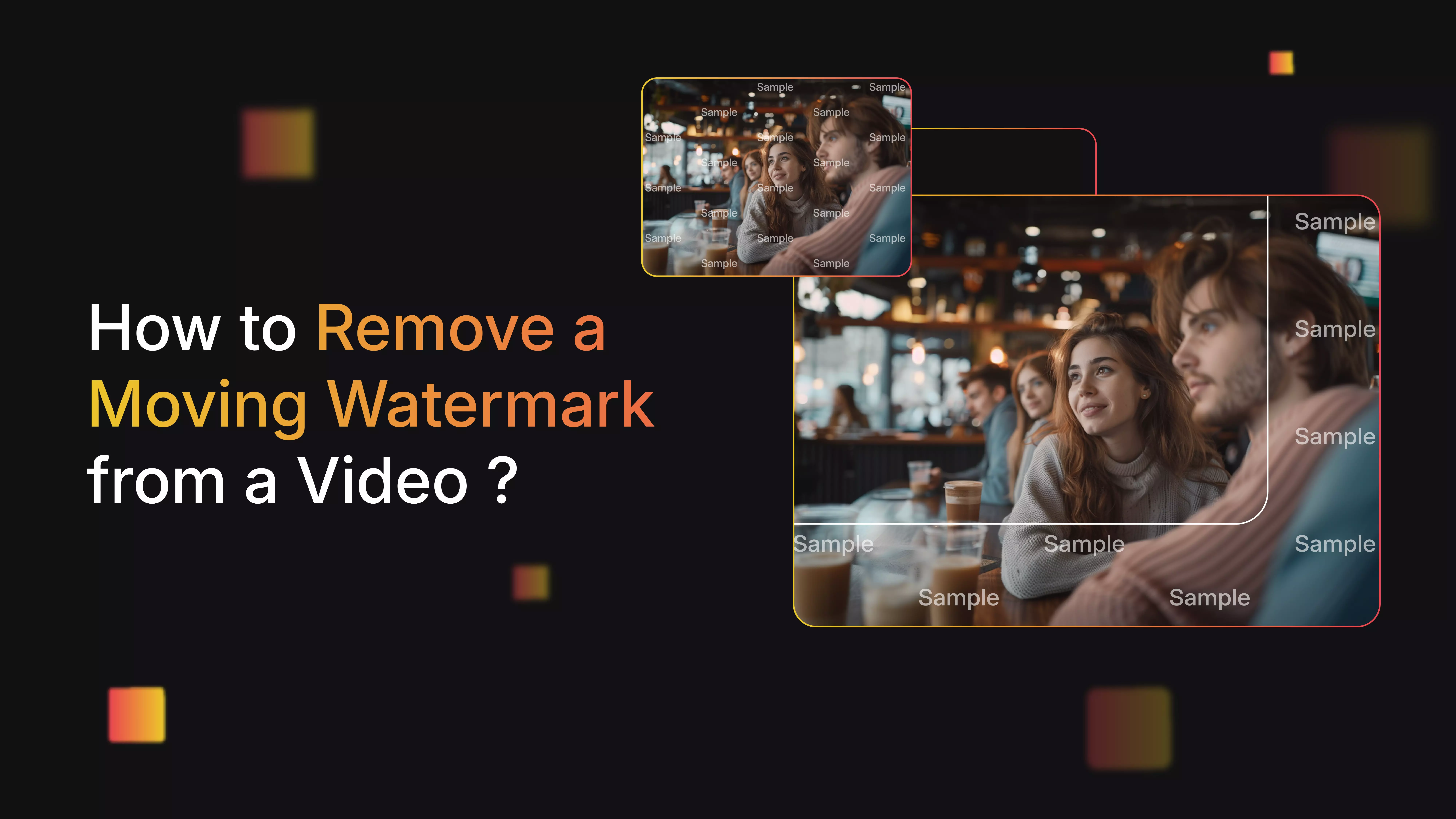

Have you tried editing a video that contains a watermark that moves around the screen? Whether it’s an animated logo, floating text, or a fading brand mark, moving watermarks can be incredibly frustrating.
Unlike static ones that stay put in a corner, these dynamic watermarks shift positions, change size, or even fade in and out—making them way harder to deal with. So, what do you do when you need a clean version of your footage? Maybe you're editing a project for a client, repurposing old content, or working with stock footage you’ve licensed.
In any of these cases, you’ll need to remove a moving watermark from a video without ruining the quality. In this guide, I will break it all down: why moving watermarks exist, how to get rid of them properly, and which tools—manual or AI—can help you do it the right way.
Understanding the moving watermark in videos
Moving watermarks are exactly what they sound like: logos, text, or symbols that moves around from one side of the video to another side.
Unlike a typical static watermark that stays put in one corner, these dynamic versions might fade in and out, slide across the screen, or even change size. They’re built to be tricky. You’ll often find them following the action, syncing with motion in the scene, or popping up at random intervals.
This kind of movement isn’t just a design choice. It’s meant to stop people from simply cropping or blurring the watermark out. So if you’ve ever tried editing a clip with one, you know it’s not as simple as covering it up.
Difference between static watermarks and moving watermarks
A static watermark is the easy one—it just sits in one place. If you really needed to, you could blur it, crop it, or mask it with some clever editing. Moving watermarks, though? Different story. They bounce around, shift in size, change transparency—sometimes all at once.
That unpredictability is what makes them harder to deal with. Every few seconds, the mark shows up somewhere new, which means every edit has to adjust to it. It’s not just more work—it takes better tools and more editing experience to get it right.
Why are moving watermarks used?
The number one reason for using moving watermarks is simple: copyright protection. If someone tries to reuse or share a video they don’t own, a watermark that moves makes it a lot harder to pass off as their own.
Unlike a static one, a dynamic watermark usually leaves a trail—so even if someone tries to remove it, you can often tell something’s been tampered with. This is especially important for stock footage libraries or companies that publish exclusive content. The moving watermark adds a layer of defense that’s not easy to break.
Deterrence against unauthorized use and piracy
Let’s be honest—people will steal video content if they can. A moving watermark makes it that much less appealing. It’s harder to edit out cleanly, and even if someone tries, chances are the final product won’t look right.
This acts as a warning: “Sure, you can try to use this, but it won’t be easy—and it won’t look good.” That alone is often enough to stop people from using videos they don’t have the rights to.
Basic methods to remove a moving watermark from a video
Removing a moving watermark can be easier than it seems with the right tools and techniques. With the right editing methods, you can often minimize or remove watermarks while keeping your footage looking clean and professional.
Here are a few methods people actually use — some quick, some more precise — depending on where that watermark sits in your video.
1. Crop the watermark
If the watermark is in a corner, the easiest thing to do is to crop or zoom in a little. Most video editors, even free ones, let you change the size or position of the frame so that the logo is no longer visible.
When it works best:
- The watermark is small and off to the side.
- You’re okay losing a little bit of the frame.
This is a good “Quick fix” move, but it’s not ideal if the watermark is in the middle or your footage needs every inch of the original frame.
2. Mask the watermark
Instead of cutting it out, you could also just hide the watermark. You can add a blur, a colored box, or even your own logo on top of it. Some editors refer to this as a "Patch" or "Overlay."
When it works best:
- Cropping would ruin the framing.
- You just need a fast, simple cover-up.
3. Use AI tools to remove the watermark
AI-based tools are very popular because they make it easy and quick to add and remove watermarks. Some newer editors have smart algorithms that can "Fill in" the area where the watermark is.
For video, it's kind of like Photoshop's content-aware fill. The program looks at the pixels around the mark and tries to figure out what's behind it by matching color, texture, and motion.
Where it works best:
- The watermark stays still in one place.
- The background is simple or not too detailed.
How to remove a moving watermark from a video using AI tools (Know seven tested tools)
Below is a curated list of the best AI tools as of 2025 that support video watermark removal or logo erasing. I provide their features along with an in-depth description.
Use them responsibly under appropriate licensing. Each link is included so you can explore it further.
1. WatermarkRemover.io
WatermarkRemover.io is a simple tool that helps you clean up your video by getting rid of unwanted logos or text known as watermarks. It’s designed for beginners— upload your file, and the AI processes the rest automatically. No editing knowledge required.
If you’re looking to remove a watermark from a video, this tool works surprisingly well for basic needs. It won’t always catch the trickiest motion, but for most clips, especially static or slow-moving marks, it does a decent job. It’s great for creators who need something fast and hassle-free.
Why did I like the tool?
- AI-powered automatic watermark detection for static and moving marks.
- Preserves original image quality during the removal process.
- Supports multiple formats (MP4, MOV, and more).
- Batch processing is available for premium users via API integration.
- Beginner-friendly interface requiring no editing skills.
- Instant processing - removes watermarks in seconds.
2. HitPaw Online Watermark Remover
HitPaw’s online watermark remover is user-friendly and one of the best in-browser. Upload your video, highlight the watermark area, and let the tool process it. You can even track the watermark manually if it moves slightly during playback.
To remove a moving watermark from a video using HitPaw, you may need to use its frame-by-frame assist. It’s not fully automatic for complex motion, but it gives you solid control and pretty smooth results. Great if you’re dealing with stock footage previews or brand overlays that shift positions.
Why did I like the tool?
- HitPaw supports common video formats like MP4, MOV, AVI, etc.
- The tool is browser‑based; no software installation is required.
- This tool can manually select the watermark region (brush or drag).
- This tool allows you to preview results before downloading.
- The free version is limited (preview only, lower functionality).
- A paid version or premium plan is needed to unlock full export, remove the built‑in logo, faster processing, and larger file size limits.
3. Media.io Video Watermark Remover
Media.io offers a web-based solution for anyone needing to clean up videos quickly. You upload your video, mark the area with the watermark, and let their smart editor do the rest. It handles both basic and some moving watermarks fairly well.
If you need to remove a watermark from a video, this tool offers a decent balance of automation and control. It’s not as advanced as full editors, but it works well for short clips or social videos. No download required, which is always a plus.
Why did I like the tool?
- AI-powered watermark removal with minimal quality loss.
- Supports every common video format like MP4, MOV, AVI, 3GP, and other file types.
- No software installation required – runs directly in any browser.
- Batch processing support for multiple clips at once.
- Integrated with a video editor for trimming, cropping, and conversion.
- Exports clean videos without adding new watermarks.
4. VMake AI Video Watermark Remover
VMake uses smart AI to understand and clean the video, even if the watermark is animated or moves when you play the video. It’s a fully browser-based platform, so there’s no need to install anything on your device.
When you need to remove a watermark from a video, VMake can save you hours of manual editing. It’s especially useful for cleaning up screen recordings or repurposing footage that contains distracting overlays. It’s still a good idea to preview the result, but for most cases, it works smoothly.
Why did I like the tool?
- AI detection for automatic watermark and logo removal.
- Works with MP4, MOV, AVI, 3GP, and other common video formats.
- Option to remove the watermark without cropping the frame.
- Supports multiple uploads, with batch processing available on paid plans.
- Free preview before download; full export available with credits.
- User-friendly interface – no editing skills required.
5. Clipfly AI Watermark Remover
Clipfly’s watermark remover uses AI to clean up your footage without damaging the rest of the image. Whether you’re dealing with logos, text, or semi-transparent overlays, the tool is designed to detect and replace those areas naturally.
To remove a moving watermark from a video, Clipfly tracks motion and adjusts its removal accordingly. It’s quick, requires no editing experience, and works well for content creators who need polished results without going deep into software tools. Just upload, process, and download—done.
Why did I like the tool?
- Advanced AI algorithms using deep learning technology.
- Moving watermark tracking with target tracking and motion tracking algorithms.
- One-click removal - simply paint over the watermarked area.
- No blur guarantee with high-quality output.
- Free credits available for watermark removal.
- Fast processing leads to removing watermarks in seconds.
6. Airbrush Video Watermark Remover
Airbrush offers an AI-powered watermark remover that focuses on clarity and clean edits. You just upload the video, and it automatically identifies watermark zones—even when they change position slightly during the video.
If you're looking to remove a watermark from a video, Airbrush handles many cases surprisingly well. It’s not perfect for complex, fast-moving marks, but it does a good job with most standard overlays. It's ideal for social media content or client videos that need quick cleanup.
Why did I like the tool?
- AirBrush runs entirely online and includes no installation or software.
- Compatible with MP4, MOV, and M4V formats for broad usability.
- Automatically detects and removes logos, text, or overlays, filling in backgrounds with smart AI.
- Ensures clean edits without destroying the original video’s sharpness.
- Accepts videos up to 4K resolution, 200MB in size, and up to 10 minutes long.
- Generates a sample of the first few seconds before full processing, so users can review results before downloading.
- Designed for a simple, no editing experience required to remove watermarks effectively.
7. VEED Watermark Remover
VEED is more than a watermark remover—it’s a full video editing platform. But if you just want to get rid of a watermark, it has blur, crop, and overlay tools that help cover or reduce distractions without damaging the video.
To remove a moving watermark from a video here, you’ll have to do a bit more hands-on work, like masking or keyframing. That said, it’s a great option if you want flexibility and need to fine-tune the result instead of relying only on AI.
Why did I like the tool?
- Multiple ways to handle watermarks (crop, blur, overlay, or cover).
- Runs entirely in the browser – no installation required.
- Includes full video editing tools like trimming, subtitles, filters, and effects.
- Supports all major formats and exports in HD.
- Free version available with limited features.
- Add your own branding or logo through VEED’s Brand Kit.
How to remove a moving watermark from a video using CapCut? (Bonus Tip)
Removing a moving watermark in CapCut can be a bit of a hassle, but it can be performed. One way I’ve found that works is by using a mix of cropping and masking, depending on how the watermark moves.
If it stays in one area, cropping or blurring that section might be enough. But if it shifts around, you'll probably need to use a custom mask or overlay something on top of it. Below are the simple steps to remove moving watermarks in CapCut:
Step 1: Import your video
Open CapCut and import the video with the moving watermark into a new project.
Step 2: Duplicate the clip
Tap on your video clip to select it, then duplicate it. Place the duplicate layer on the timeline above the original.
Step 3: Use masking or overlay tools
Select the duplicate clip. Use the mask or overlay tool to draw a shape over the watermark. If the watermark moves, set keyframes to match its motion and track it frame-by-frame.
Step 4: Apply effects to hide the watermark
- Use the blur or pixelation effect to obscure the watermark area. Adjust the size, position, and feathering for a natural look.
- Alternatively, crop the video to cut out the watermark if it stays on the edges or during specific segments.
Step 5: Track and adjust the mask
For moving watermarks, animate the mask by adding keyframes that follow the watermark’s motion throughout the video.
Step 6: Preview and export
Review your edits to ensure the watermark is effectively hidden or removed. Export your video in high quality.
Final thoughts
When working with videos that contain moving watermarks, always remember that these marks exist to protect copyright, indicate ownership, and preserve a creator’s brand identity. They serve a legal purpose under most copyright laws to prevent unauthorized reuse of the video.
If you’re editing your own video or you have license to modify, it’s completely safe to use trusted AI-based tools like Vmake.ai, Media.io, or WatermarkRemover.io to remove the watermark cleanly while maintaining high video quality. These tools reconstruct the background automatically, ensuring smooth removal of the watermark by preserving the old quality.
FAQ's
Can I remove a moving watermark from a video easily?
Yes, modern AI-powered tools like WatermarkRemover automate the processes and handle most moving or dynamic watermarks in a few steps.
What is the best tool to remove moving watermark logos from videos?
Platforms like Vmake.ai, WatermarkRemover.io, and Media.io are top-rated for their AI accuracy and motion-tracking features.
Is it legal to remove moving watermarks from videos I don’t own?
It’s generally illegal to remove watermarks without the owner’s permission. Only edit content you own or have rights to.
Will removing moving watermarks affect my video’s quality?
With advanced AI tools, video quality is preserved, but manual edits may cause blur or artifacts if not done carefully.
Can AI tools completely erase moving watermarks without leaving traces?
Top AI tools reconstruct backgrounds seamlessly, but results can vary with very complex or overlapping watermarks.