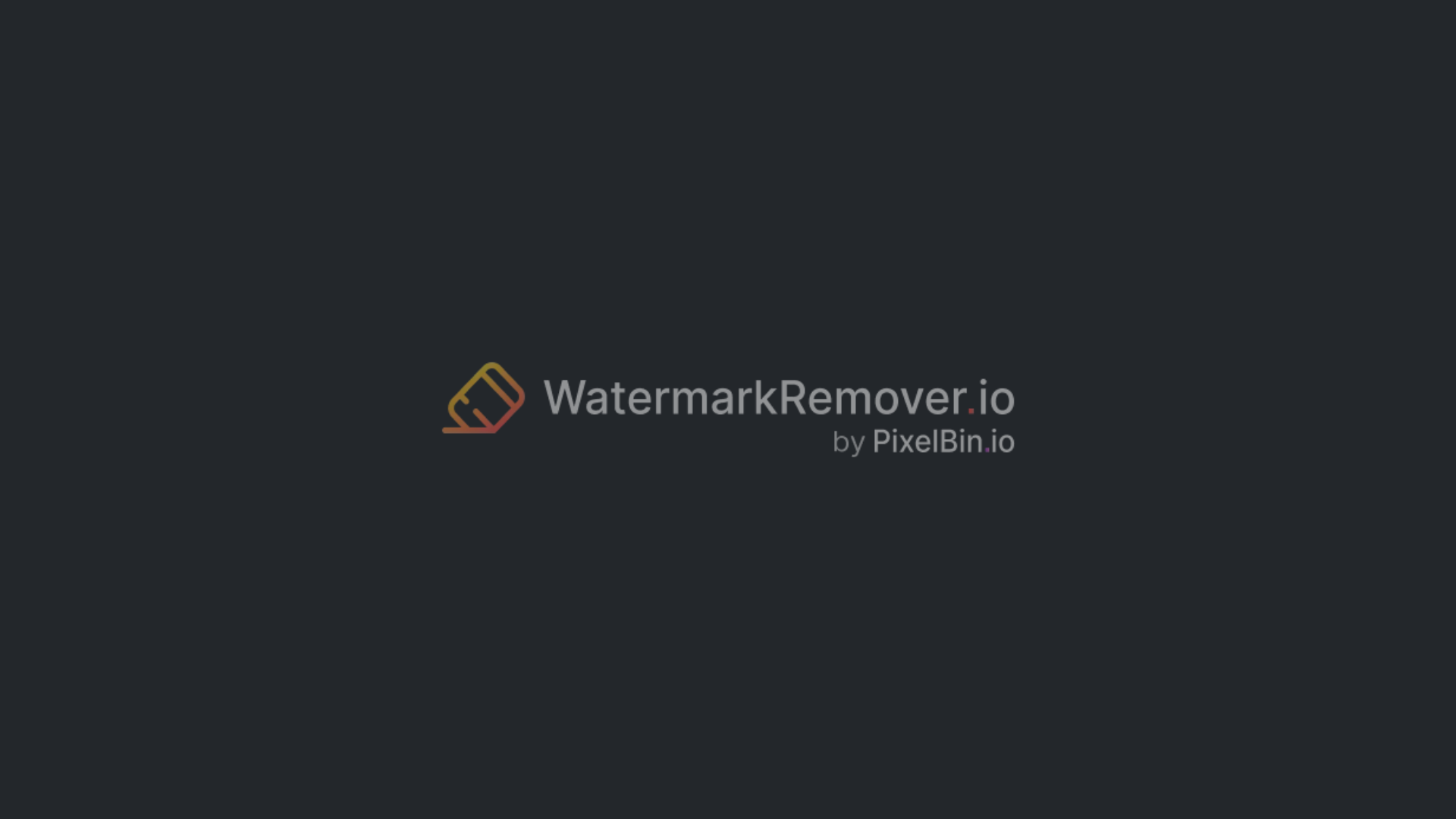How to remove a Filmora watermark from a video– Top versions, 6 AI tools & more
-10.webp)

Filmora has become a favorite among creators because it’s easy to learn and packed with trustworthy editing tools. But if you’ve ever used the free or trial version, you’ve probably run into that big watermark stretched across your finished video. It’s annoying, especially when you’re trying to deliver something clean and professional for a client, a class project, or your social media.
Plenty of users have gone down the same rabbit hole—looking for a clean, watermark-free export. You just want your video to look watermark-free, with nothing stamped across it. But once you start searching online, you’ll find all kinds of “Fixes” and tricks, and it’s tough to know which ones are safe or actually worth your time.
This guide clears all that up. I’ll walk you through the right ways to remove the Filmora watermark, explain what each option means, and share a few smart tricks to keep your videos looking sharp—no branding, no hassle. Let’s get started.
Everything you need to know about Filmora watermark?
When you export a video using the free or trial version of Wondershare Filmora, the tool adds a visible watermark—usually the Filmora logo or some text—across your video. This mark shows that the software hasn’t been used with a paid license.
It doesn’t come in the way of how you edit, but it will appear in your exported video. To remove it, you need to buy or activate the license. The watermark system allows people to test Filmora’s editing tools while also protecting Wondershare’s ownership and encouraging proper licensing.
Why does Filmora use a watermark?
Filmora includes a watermark on videos made with its trial version to clearly separate free users from paid subscribers. It’s there as both a reminder that the software hasn’t been registered and as a way to prevent unlicensed commercial use.
The watermark helps protect Wondershare’s brand while still letting people explore everything the program can do before paying for it. Once you activate Filmora with a valid license, your exported videos won’t include any watermark at all. Know the reasons below:
Keeping copyrights and intellectual property safe
Watermarks are a way to tell who owns a video. When a name or logo is on the screen, it's harder for other people to say that the content is theirs and steal it.
It's an easy way to protect the work that goes into making videos for anyone who does it.
Branding and Marketing goals
Watermarks not only keep things safe, but they also help people remember who made the video.
That level of visibility is important, especially if a lot of people are sharing your videos. Even a tiny mark in the corner can help people remember that the content is yours.
Keeping an eye on and tracking video use
Some watermarks are in the video, but don't show up on the screen. These can help you keep track of where your content goes. You can even tag each version with the viewer's info in some cases.
This way, if it gets shared somewhere it shouldn't be, you know who did it. This is a smart way to keep track of how people are using your videos.
Making videos more professional and trustworthy
A watermark also gives your video a more official look. It lets people know that the content is yours and not something you copied from somewhere else.
That can help people trust and take the content more seriously, whether you're a business or an individual creator.
How to remove a watermark in the most commonly used Filmora versions?
Filmora has continued to refine its interface across versions, but one aspect remains the same—the watermark applied to exports from the free or trial edition.
In most cases, removing the watermark requires purchasing and activating a paid license via your Wondershare account (though occasionally a one-time free export may be offered). Below are the steps for the most widely used Filmora versions:
Remove watermark in Filmora 14
Filmora 14 offers a smoother export interface and features a direct activation prompt when exporting videos with a watermark.
Steps to know:
- Launch Filmora 14 on your device and open your video project.
- Click on the Export button at the top menu bar.
- If the pop-up displays “Export with Watermark,” click Activate Now.
- Log in using your registered Wondershare ID or enter your activation code.
- Once verified, return to your project and select Export Without Watermark.
- Choose your format (MP4, MOV, or AVI) and adjust quality settings.
- Export again—your video will now be watermark-free.
Remove watermark in Filmora 13
Filmora 13 follows nearly the same activation route but uses slightly different menu locations.
Steps to know:
- Open Filmora 13 and load your edited project.
- Navigate to Help → Activate Filmora 13 on the top toolbar.
- Sign in using your licensed Wondershare account or paste your activation code.
- Once activated, you’ll see confirmation under the “Account” section.
- Return to your video timeline and click Export → Export Without Watermark.
- Re-export the project, and the default Filmora watermark will be removed.
- For best output, set video quality to “Best (1080p or higher)” in the export settings menu.
Remove watermark in Filmora 12
Filmora 12 introduced a cleaner interface and improved stability, making watermark removal smoother after activation.
Steps to know:
- Launch Filmora 12 and import your video project.
- Go to Help in the top menu and select Activate Filmora 12.
- Enter your Wondershare credentials or license code.
- You’ll see “Activated” displayed beside your account info—this confirms success.
- Once activated/paid, you simply export as usual and the watermark is gone.
- Save your preferred settings and finish the export.
- Note: Filmora 12 supports hardware acceleration—enabling this option speeds up the export process without affecting video quality.
Remove watermark in Filmora 9
Filmora 9 may be older, but it’s still widely used among beginners. Activation is simple but requires manual entry.
Steps to know:
- Open Filmora 9 and locate the Help option in the menu bar.
- Click Activate Filmora9 to open the registration window.
- Enter your Wondershare ID and license code, then click Activate.
- Once verified, you’ll receive a success notification confirming full version access.
- Reload your project, click Export, and review the settings window.
- Ensure the watermark-free option is selected, then render the file. The watermark removal is automatic once you’ve activated—the UI may not show a special “Without watermark” option
- The final export will now be clean and brand-free.
Remove Watermark from Filmora Videos for Free using AI (Most searched Query)
Below are the mentioned tools of AI or online tools as of 2025 that support zoom in video watermark removal. You will find the authentic steps to remove the watermark. Use them responsibly under appropriate licensing.
1. WatermarkRemover.io
If you’ve ever edited a video in Filmora and ended up with that watermark on your exported video. A simple way to remove the watermark is by using a site called WatermarkRemover.io. It’s free, works right in your browser, and you don’t have to install anything. Just upload your video, wait a bit, and the watermark’s gone.
I’ve tried it myself, and it actually keeps the video looking clean—no weird smudges or glitches where the watermark used to be. It works on both still and moving logos, which is nice. Plus, you can use it on your phone or laptop, so it’s pretty handy whether you’re editing for YouTube, social media, or personal projects.
Why did I like the tool?
- AI-powered automatic watermark detection for static and moving marks.
- Preserves original image quality during the removal process.
- Supports multiple formats (MP4, MOV, and more).
- Batch processing is available for premium users via API integration.
- Beginner-friendly interface requiring no editing skills.
- Instant processing - removes watermarks in few time.
2. Media.io watermark remover
Media.io watermark remover offers a simple way to remove the Filmora watermark using its free tier. It works entirely through your browser, so there’s no need for downloads or technical steps. The AI technology recognizes and automatically fills in editing areas for a clean outcome, even on longer videos.
Its intuitive drag-and-drop workflow suits everyone—from beginners to video marketing professionals. You can upload your Filmora clips, select the watermark area, and download a polished, watermark-free version. Supporting major formats like MP4, MOV, and more, Media.io delivers easy processing for video restoration.
Why did I like the tool?
- AI-powered watermark removal with minimal quality loss.
- Supports every common video format like MP4, MOV, AVI, 3GP, and other file types.
- No software installation required – runs directly in any browser.
- Batch processing support for multiple clips at once.
- Integrated with a video editor for trimming, cropping, and conversion.
- Exports clean videos without adding new watermarks.
3. VMake AI video watermark remover
VMake is a browser-based tool that uses smart AI to help remove Filmora watermarks—even the ones that move or change during playback. Since it runs entirely online, there’s no need to download or install anything.
If you're trying to clean up screen recordings or reuse footage with distracting overlays, VMake can save you a ton of time compared to editing frame by frame in After Effects. It handles most cases smoothly, though it’s always worth previewing the final result to make sure everything looks right.
Why did I like the tool?
- AI detection for automatic watermark and logo removal.
- Works with MP4, MOV, AVI, 3GP, and other common video formats.
- Option to remove the watermark without cropping the frame.
- Supports multiple uploads, with batch processing available on paid plans.
- Free preview before download; full export available with credits.
- User-friendly interface – no editing skills required.
4. VEED watermark remover
VEED isn’t just for removing Filmora watermarks—it’s a full video editor with tools that let you blur, crop, or cover up unwanted elements without hurting the quality of your footage. If you're just looking to clean up a watermark, those features can get the job done.
For moving watermarks, you’ll need to put in a bit more manual effort—like using keyframes or masking. If you’re not ready to use complicated tools like Adobe software but want something easier to use than basic AI tools, VEED strikes a nice balance.
Why did I like the tool?
- Multiple ways to handle watermarks (crop, blur, overlay, or cover).
- Runs entirely in the browser – no installation required.
- Includes full video editing tools like trimming, subtitles, filters, and effects.
- Supports all major formats and exports in HD.
- Free version available with limited features.
- Add your own branding or logo through VEED’s Brand Kit.
5. HitPaw online watermark remover
HitPaw Online Watermark Remover is a simple, browser-based tool designed to remove unwanted text, logos, or objects from videos. When you’re editing your own licensed or authorized footage, the tool makes it easy to clean up overlays or text.
Just upload your Filmora video, mark the watermark area, and HitPaw handles the rest with intelligent background filling. It’s fast, beginner-friendly, and accessible from any device, making it a good choice for anyone who wants polished, watermark-free videos without the hassle of traditional software.
Why did I like the tool?
- HitPaw supports common video formats like MP4, MOV, AVI, etc.
- The tool is browser‑based; no software installation is required.
- This tool can manually select the watermark region (brush or drag).
- This tool allows you to preview results before downloading.
- The free version is limited (preview only, lower functionality).
- A paid version or premium plan is needed to unlock full export, remove the built‑in logo, faster processing, and larger file size limits.
6. ClipFly video watermark remover
If you’ve got a video with a watermark or some text you want gone, ClipFly video watermark remover is one tool that can help. It’s designed to remove Filmora watermarks from video, and it does a surprisingly decent job without messing up the rest of the video. Even if the watermark moves around, it can still follow along and clean it up.
The interface is simple; you have to drag the video in, highlight what you want removed, and it handles the rest. You can get rid of more than one thing at a time, too, which saves some hassle. It’s all online, so you don’t need to download anything, and it works from pretty much any device. If you do a lot of video editing or just want to clean something up quickly without diving into complicated software.
Why did I like the tool?
- AI-powered detection and removal of watermarks, logos, and text overlays with minimal manual input.
- Supports multiple video formats, including MP4, MOV, AVI, and more, for versatile use.
- Batch processing is available for multiple videos in higher or paid tiers.
- Preserves original video quality, avoiding blurring or pixelation after removal.
- Additional tools for video enhancement, including noise reduction and resolution upscale.
How to remove a watermark from a Filmora video without buying the paid version?
The Filmora watermark is created by developers to discourage software theft by offering a means to prove the ownership of the software. Thus, you can think of the Filmora watermark as a type of software protection added by the developer to limit the export capabilities.
The cracked Filmora can bypass the activation system, so the software doesn't request you to login in or make a payment anymore. Know the steps below to download the software.
Step 1: Download Filmora Crack
Open up your browser, visit to download the Filmora crack download page on your computer. It's a compressed file with .zip as the file extension.
Step 2: Extract watermark-free Filmora Crack
Extract the downloaded Filmora crack file, open the resulting file, and then locate Wondershare Filmora 10.0.0.91. Double-click it to enter the installation guide.
Step 3: Install Filmora Crack
- Choose Standard installation of the program, and press Next. Leave the setup install folder as the default, and press Next.
- Press Next on the pop-up panel to enter a new panel.
- Uncheck Trail effects and visit the Irepacks.ru Website. Tick up the options of Create Desktop icon and Create TaskBar icon. Choose Next to start the installation of the cracked Filmora without a watermark.
Final thoughts
When you work with Filmora videos that have watermarks, always remember that these marks are there to protect copyright, show who owns the video, and keep the creator's identity.
Now for those who want clean videos, I have listed most searched tools that are completely safe to use like WatermarkRemover.io and aforementioned other tools to remove the watermark cleanly and keep the video quality high if you're editing your own video or have permission to change it. These tools automatically rebuild the background, making it easy to remove the watermark without losing quality.
FAQ's
Can I remove the Filmora watermark for free without purchasing a license?
Yes, you can remove Filmora watermarks temporarily using AI-based tools or official free trial exports supported by Wondershare.
Why does the Filmora watermark appear on my exported videos?
The watermark appears because you’re using the free or unregistered version of Filmora, which adds branding to all exports.
How do I permanently remove the Filmora watermark from my videos?
Activate Filmora with a paid license, then re-export your video. This ensures all exports remain watermark-free permanently.
Can I remove the Filmora watermark on mobile devices using FilmoraGo?
Yes, FilmoraGo lets you remove watermarks by purchasing a premium plan, though short watermark-free exports are sometimes offered.
What happens if I use third-party tools to remove the Filmora watermark?
Unauthorized watermark removal can breach Filmora’s terms, risking software issues, low quality, or account suspension.