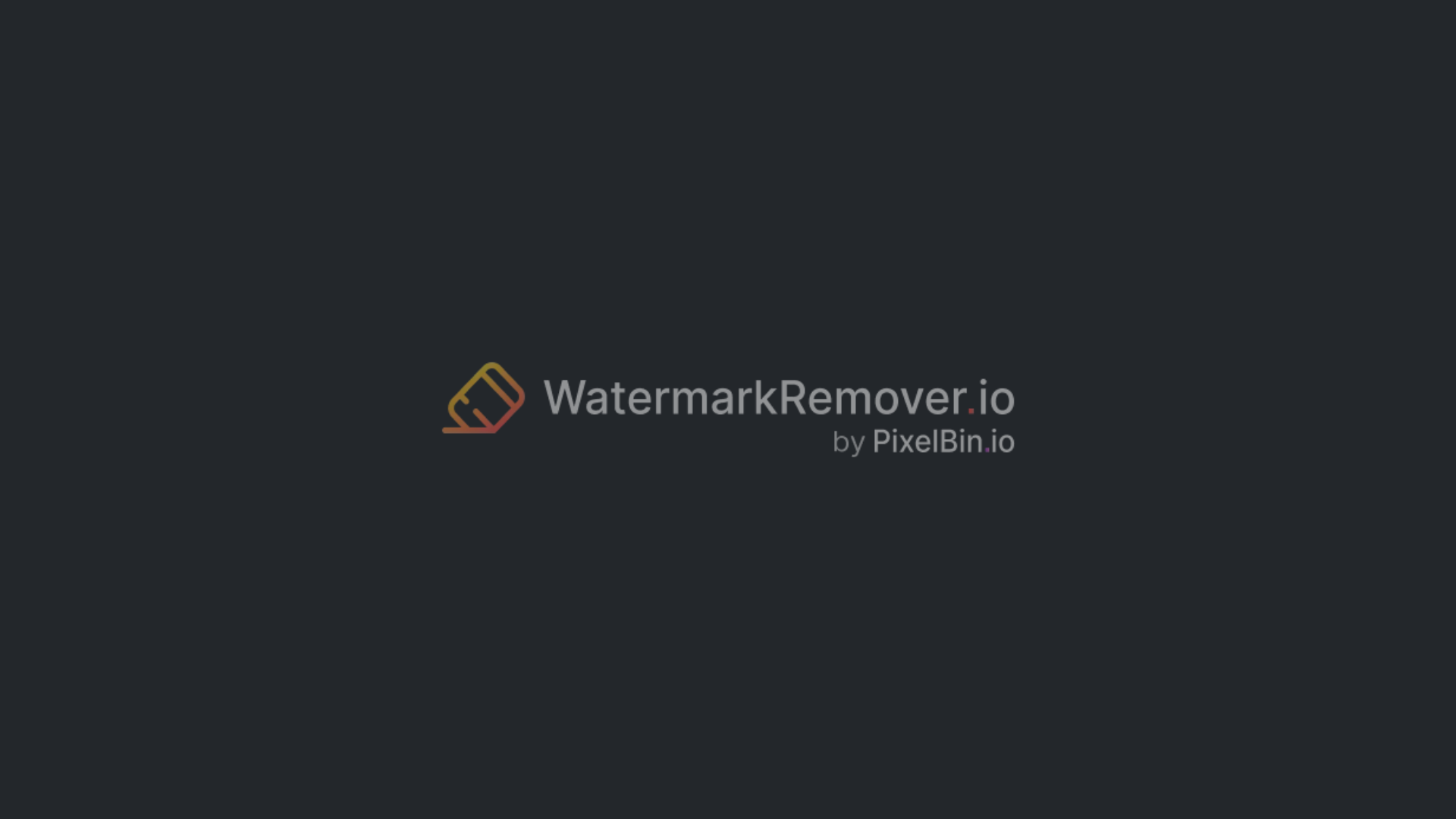What is a watermark on a video? (Complete guide to add, remove & expert tips)
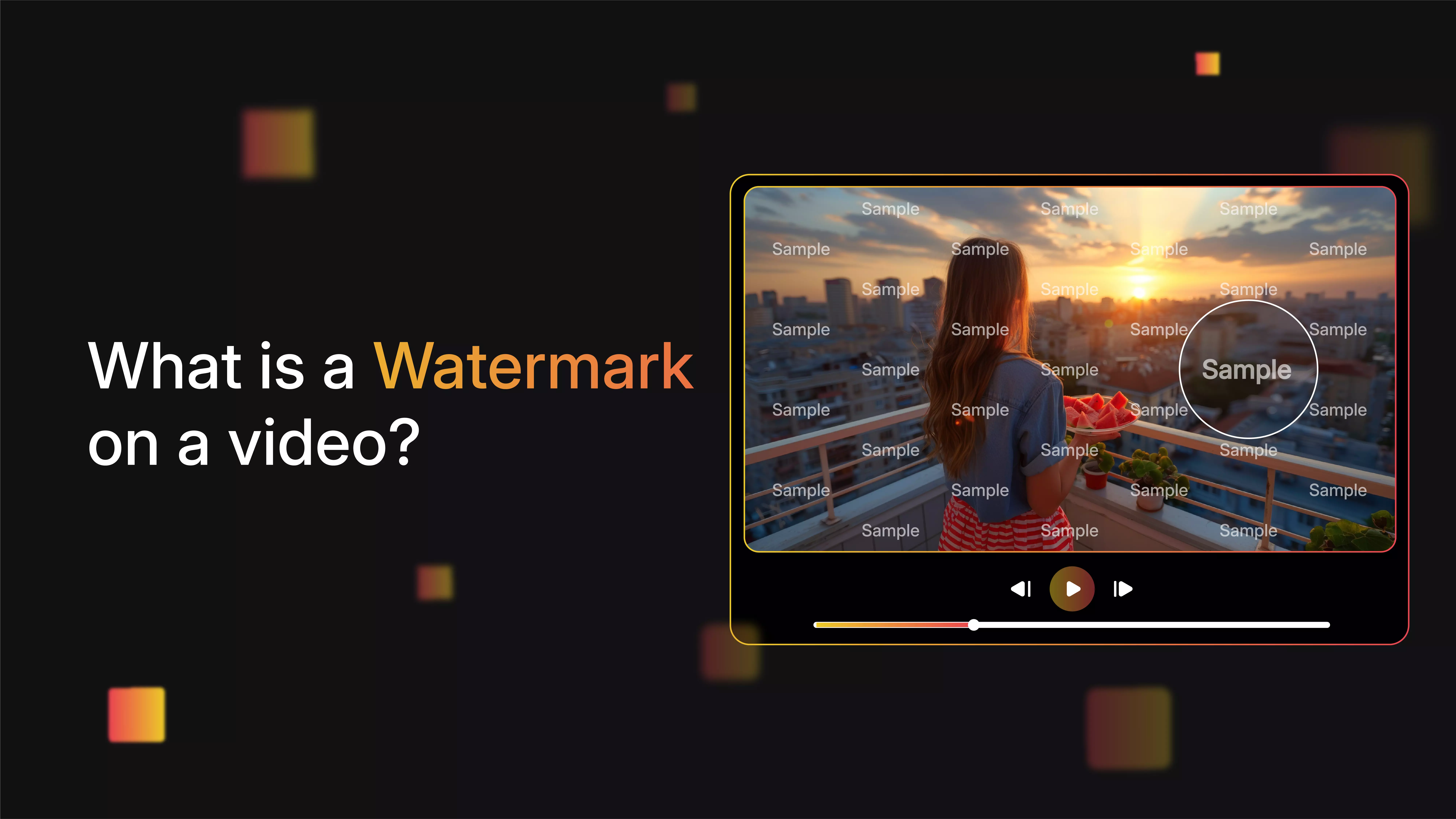

You’ve probably seen logos or bits of text sitting in the corner of a video while watching stuff online — that’s a watermark. It helps discourage people from stealing or reusing content without permission or a license.
These days, many video creators, brands, YouTubers, teachers, and others add watermarks to their videos. Sometimes it's just for protection, but it's also a way to get your name out there. People recognize your logo, and it sticks. Some watermarks are super obvious, like a logo in the corner, and others are hidden in the video file to track how it’s shared.
In this guide, I will walk you through the basics — what watermarks on a video are, why they matter, how to add them to your videos, and how to remove the watermark if needed. If you’re just getting started or trying to clean up your process, this should help.
What is a watermark on a video?
A watermark on a video is a small, usually transparent logo, text, or symbol placed over the video to show who owns or created it. You’ve likely seen one in the corner of a YouTube video or a movie trailer—something transparent but always present.
Its main purpose is to protect ownership and prevent unauthorized use. The visible ones are meant to stop people from reusing the video without permission. The hidden ones are more for tracking who shared what and proving where it came from.
Kinds of watermarks on a video
- Visible watermarks are the obvious ones — logos, names, transparent overlays, that kind of thing. You can see them right in the video. They’re good for both branding and protection.
- Invisible watermarks are more behind-the-scenes. You won’t notice them while watching, but they’re baked into the video file and can be used to track if someone uploads it somewhere else.
- Audio watermarks are like that, too — you can’t hear them, but they’re mixed into the sound and can carry copyright info or tracking stuff.
- Dynamic watermarks are kind of next-level. These changes for each viewer, like a video might show your email or ID in the corner while you watch. It’s mostly used in paid courses or stuff people don’t want leaked.
What is the reason for adding a watermark to videos?
1. Keeping copyrights and intellectual property safe
Watermarks are a way to tell who owns a video. When a name or logo is on the screen, it's harder for other people to say that the content is theirs and steal it. It's an easy way to protect the work that goes into making videos for anyone who does it.
2. Branding and Marketing goals
Watermarks not only keep things safe, but they also help people remember who made the video. That level of visibility is important, especially if a lot of people are sharing your videos. Even a tiny mark in the corner can help people remember that the content is yours.
3. Keeping an eye on and tracking video use
Some watermarks are in the video, but don't show up on the screen. These can help you keep track of where your content goes. You can even tag each version with the viewer's info in some cases. This way, if it gets shared somewhere it shouldn't be, you know who did it. This is a smart way to keep track of how people are using your videos.
4. Making videos more professional and trustworthy
A watermark also gives your video a more official look. It lets people know that the content is yours and not something you copied from somewhere else. That can help people trust and take the content more seriously, whether you're a business or an individual creator.
How to add a watermark to videos using online tools
Adding a watermark to your videos online is a simple way to protect your content and promote your brand. Online tools let you easily add logos or text without any software downloads.
1. Add a watermark on the video with Canva
Canva is one of the most used design platforms, which is easy to use because you can drag and drop things. Canva is best known for its graphic design features, but it also has great video editing tools, like the ability to add watermarks.
Its easy-to-use interface makes it easy for both beginners and professional users. It's easy for creators who want to add watermarks without having editing skill software because it's browser-based and has free and paid plans.
Steps to add a watermark on Canva:
Step 1: Visit Canva on your browser and sign in to start a new video design.
Step 2: Click "Uploads" to add your watermark image (logo or text design).
Step 3: Drag the watermark onto the video timeline or canvas.
Step 4: Resize and position it in a corner or area that doesn’t obscure content.
Step 5: Adjust the transparency to make it subtle but visible.
Step 6: Export or download your watermarked video.
2. Add a watermark on the video with Kapwing
Users like Kapwing because it's easy to use and can do a lot of different things. It has a lot of editing tools, like the ability to easily add watermarks, trim, subtitle, and resize. Users can upload videos to Kapwing and quickly add logos or text as watermarks.
These videos can be made for TikTok or Instagram, or for promotion. Kapwing is a great choice for quick, on-the-go watermark adding, it is both new and experienced users.
Steps to add a watermark on Kapwing:
Step 1: Visit Kapwing and upload your video file.
Step 2: Click on "Press to upload" to create or upload your watermark.
Step 3: Position the watermark on the video frame (corners usually work best).
Step 4: Review the preview to ensure placement and appearance.
Step 5: Click "Export Video" to process and download the final watermarked file.
What are the tips to add a watermark easily?
- Choose the right size and placement: Keep your watermark small but visible, usually in a corner or along the edges, avoiding important content to maintain viewer experience.
- Use semi-transparency: Make your watermark slightly transparent so it doesn’t overpower the video, yet remains noticeable as proof of ownership.
- Select a simple design: Opt for clean logos or plain text watermarks that are easy to recognize without distracting viewers.
- Be consistent: Use the same watermark style, size, and placement across all your videos for consistent branding.
- Test on different devices: Preview your watermarked video on desktops, tablets, and phones to ensure the watermark looks natural and clear everywhere.
- Avoid covering critical information: Ensure your watermark doesn’t obscure important visuals or text in the video for better audience engagement.
How to remove a watermark from a video for free - WatermarkRemover.io
Online tools offer convenience. One of the better-known ones is WatermarkRemover.io. Below is how to use it, plus caveats to keep in mind.
WatermarkRemover offers a free AI-based watermark removal service for videos. Simply upload the video, the system will process it, and after that, download a cleaned version. It supports standard formats (MP4, MOV, etc.). The appeal is: no installation, fast results, automatic AI detection, and a simple three-step workflow.
Step-by-step guide
Here’s a general process (based on their interface and promotional materials):
Step 1: Go to the website: Open WatermarkRemover.io and navigate to “Video Watermark Remover”.
Step 2: Upload your file: Drag & drop template video or select the video from “Download” containing the iStock watermark.
Step 3: Let the AI process: The tool will detect and remove watermark pixels. This usually takes a few seconds (depending on file size).
Step 4: Download the watermark-free version: Once processed, you get a video without the watermark overlay.
How to remove a watermark from a video using AI tools? (Most searched query)
Below are the mentioned AI tools as of 2025 that support video watermark removal. I provide their features, workflow, and pros/cons. Use them responsibly under appropriate licensing.
1. Media.io video watermark remover
Media.io's Video Watermark Remover is a great choice because it is simple to use but very effective at cleaning up your videos. Users can easily get rid of text and logo watermarks from videos with just a few clicks.
No special skills or software downloads are needed. Its simple, web-based interface is easy to use for both new and experienced users. Media.io is especially useful because it combines AI-powered accuracy with support for all popular formats.
Why did I like the tool?
- AI automatically detects and erases watermarks, logos, and text overlays.
- Preserves video quality without leaving blur or distortion.
- Supports multiple file types like MP4, MOV, AVI, MKV, and more.
- Easily handles static, moving, transparent, or semi-transparent watermarks.
- Entirely browser-based—no downloads or installations required.
- Built-in video editor with trimming, subtitles, stickers, and music tools.
2. Vmake AI video watermark remover
Vmake.ai's Video Watermark Remover is an AI-powered, professional-grade tool for content creators and teams that work with a lot of video assets. Its easy drag-and-drop workflow makes it quick and one of the best tools to get rid of logos or text watermarks.
This is great for updating clips or getting content ready to be used in a new way. Vmake's technology works best when it is used to process a lot of things at once. You will upload the video and tell the AI to remove the watermark in one go.
Why did I like the tool?
- AI detection for automatic watermark and logo removal.
- Works with MP4, MOV, AVI, 3GP, and other common video formats.
- Option to remove the watermark without cropping the frame.
- Supports multiple uploads, with batch processing available on paid plans.
- Free preview before download; full export available with credits.
- User-friendly interface – no editing skills required.
3. VEED
VEED is a powerful browser-based video editor that lets users remove a watermark from a video online without blurring. Rather than relying on full automation, it provides flexible options to hide or cover watermarks using text, shapes, or stickers, giving full creative control over the final look. This makes it ideal for those who want to keep videos sharp and professional.
Besides watermark removal, VEED is a complete editing platform where logos or texts can be removed from the convenience of a web browser. Perfect for YouTube creators, social media managers, and freelancers looking to polish videos quickly and easily.
Why did I like the tool?
- Multiple ways to handle watermarks (crop, blur, overlay, or cover)
- Runs entirely in the browser – no installation required
- Includes full video editing tools like trimming, subtitles, filters, and effects
- Supports all major formats and exports in HD
- Free version available with limited features
4. Airbrush video watermark remover
Airbrush is an easy-to-use online tool that lets you remove watermarks from videos. Airbrush is known for having a clean interface. Users can upload a video, choose the area for the watermark or logo, and let smart AI quickly wipe it away. This is great for creators who want a clean result without any trouble.
It’s lightweight yet feature-rich, making it perfect for social content, tutorials, and vlogs. Airbrush maintains the original video’s quality while removing watermarks, so your clips remain sharp and ready to share.
Why did I like the tool?
- Smart AI detects and removes selected watermark areas.
- Simple, free-to-use online workflow with no software download.
- Supports popular video formats.
- Keeps video quality high, no blurry areas after removal.
- Works directly in any browser on any device.
5. HitPaw online watermark remover
HitPaw Online Watermark Remover is a simple, browser-based tool designed to remove unwanted text, logos, or objects from videos. When you’re editing your own licensed or authorized footage, the tool makes it easy to clean up overlays or text.
Just upload your video, mark the watermark area, and HitPaw handles the rest with intelligent background filling. It’s fast, beginner-friendly, and accessible from any device, making it a good choice for anyone who wants polished, watermark-free videos without the hassle of traditional software.
Why did I like the tool?
- HitPaw supports common video formats like MP4, MOV, AVI, etc.
- The tool is browser‑based; no software installation is required.
- This tool can manually select the watermark region (brush or drag).
- This tool allows you to preview results before downloading.
- The free version is limited (preview only, lower functionality).
- A paid version or premium plan is needed to unlock full export, remove the built‑in logo, faster processing, and larger file size limits.
6. ClipFly video watermark remover
If you’ve got a video with a watermark or some text you want gone, ClipFly video watermark remover is one tool that can help. It’s designed to remove watermarks from video, and it does a surprisingly decent job without messing up the rest of the video. Even if the watermark moves around, it can still follow along and clean it up.
The interface is simple; you have to drag the video in, highlight what you want removed, and it handles the rest. You can get rid of more than one thing at a time, too, which saves some hassle.
It’s all online, so you don’t need to download anything, and it works from pretty much any device. If you do a lot of video editing or just want to clean something up quickly without diving into complicated software, it’s a solid option to have.
Why did I like the tool?
- AI-powered detection and removal of watermarks, logos, and text overlays with minimal manual input.
- Supports multiple video formats, including MP4, MOV, AVI, and more, for versatile use.
- Batch processing is available for multiple videos in higher or paid tiers.
- Preserves original video quality, avoiding blurring or pixelation after removal.
- Additional tools for video enhancement, including noise reduction and resolution upscale.
Final thoughts
In conclusion, it's not too hard to remove a watermark from a video, and the tools I listed above do a good job without ruining the quality. That being said, it's important to do it for the right reasons. Watermarks are there to keep people from stealing the work that goes into their content.
If you have permission or it's your own video, you can use a program like WatermarkRemover.io to clean it up without blurring anything. If you use someone else's work, make sure you keep your original files and any license information. Also, give credit where it's due.
FAQ's
What does a watermark on a video mean, and why is it important?
A watermark is a logo or text that is added to a video to show who owns it. It helps keep people from using your video without permission.
What is the difference between visible and invisible watermarks on videos?
You can see visible watermarks on the video. They are clear logos or text. You can't see invisible watermarks, but they are hidden in the video data and help keep track of where the video is shared.
How do I easily add a watermark to my video?
You can use Canva or Kapwing, which are both online tools. Upload your video, add a logo or text, change its size and position, and then save it with the watermark.
Does putting a watermark on my video change how good it is?
If you do it right, a watermark won't make the video look worse. It is usually semi-transparent so that it doesn't block important parts while still being visible.
Do watermarks stop people from stealing videos and using them without permission?
Watermarks don't completely stop people from stealing videos, but they do make it hard for others to say that the video is theirs. They also help show who owns the video if it is used without permission.