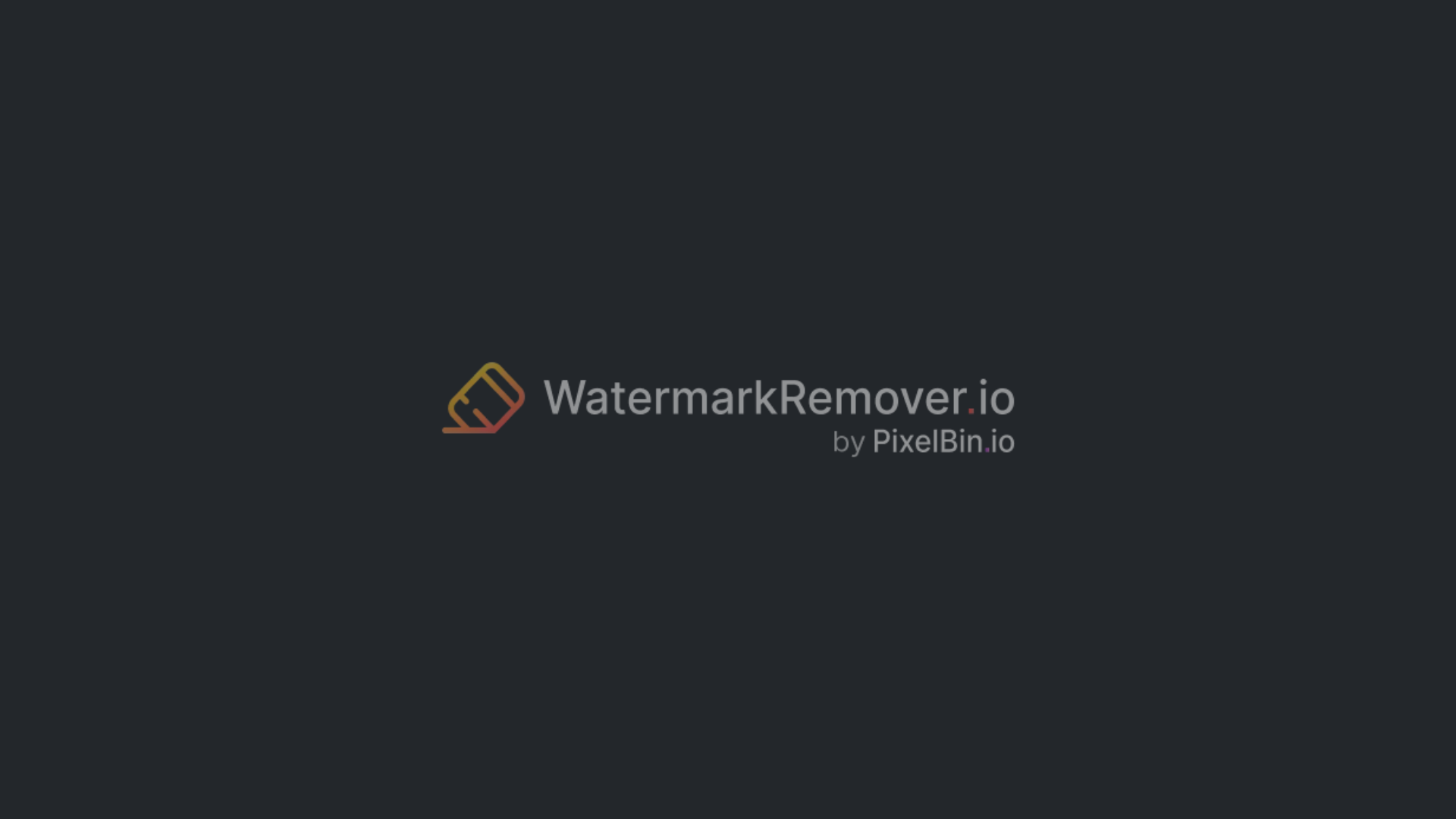How to remove a watermark from a video tutorial (legal techniques, 7 AI tools & more)
-11.webp)

Have you ever finished a video edit and noticed a watermark sitting right in the middle or the corner of the video tutorial? It’s annoying, isn’t it? You spend hours putting everything together, only to have that mark steal all the attention.
Whether it comes from trial versions of apps like Filmora or clips downloaded from stock websites, watermarks can really mess with your final result. They don’t just get in the way visually—they make the whole video feel less professional.
For anyone trying to build a portfolio, submit a class project, or share content online, that small logo can make a big difference in how your work is received. In this guide, we’ll look at simple, responsible ways to deal with watermarks. You’ll see how to clean up your videos, keep the quality sharp, and stay on the right side of copyright rules.
Everything you need to know about watermarking from a video tutorial
Ever noticed that transparent logo or text sitting on top of a video? That’s a watermark. It’s usually there to show how a brand protects the work of the creators. Brands and editing tools add it to stop people from using the content without paying or giving proper credit.
If you’ve ever tried editing a video in a free trial of Filmora or CapCut, you’ve probably seen their logo stuck right in the middle of your clip. Stock video sites do the same thing by adding words like “Sample” or “Preview” to protect their work.
Even though watermarks might look small or transparent, they do a big job — they remind everyone that creative work has value and that the creator deserves recognition for what they’ve made.
What's the use of watermarks?
Watermarks serve several important roles in video production and distribution:
- To identify ownership: They make it immediately clear who the video belongs to. A small logo in the corner can prevent confusion and ensure proper credit.
- To protect content: Watermarks discourage unauthorized copying, reposting, or commercial use of the footage.
- To promote branding: Having a consistent logo or name visible across all videos helps strengthen brand recognition and trust.
Types of watermarks used in video tutorials
1. Static and transparent logos:
These are the most common types. They usually stay in one spot, often tucked into a corner, and stay visible for the whole video. Because they’re slightly transparent, they don’t pull too much attention but are still easy to recognize.
For instance, a lot of YouTubers place a small logo in the bottom right corner to brand their videos without getting in the way of what’s on screen.
2. Moving or dynamic watermarks:
These are moving logos or marks that travel across the screen instead of staying in one spot.
You’ll often see them in live streams or video tutorials, where they help to discourage people from cropping or editing the footage. Since they move around, it’s a lot more difficult for anyone to take them out cleanly.
3. Text or branding overlays:
You’ve probably come across watermarks that say things like “Trial Version,” “Unregistered Software,” or “Demo Footage.” They usually appear when you’re using trial editing software or previewing clips from stock websites.
These marks are made to stand out, acting as a clear sign that the video or image isn’t the final paid version.
Why is removing watermarks from a video tutorial necessary?
There are legitimate and practical reasons for wanting to remove a watermark — as long as it’s done responsibly.
- Professional look: A video without any marks or logos feels cleaner and more professional. This matters a lot for client projects, school work, or anything you plan to show publicly. When the visuals are neat and consistent, your work naturally seems more polished and credible.
- Editing freedom: If you own the rights to the footage or have the proper license, taking out a watermark can make it much easier to reuse or edit the video later. It gives you more flexibility to adapt.
- Better visual appeal: Watermarks can interrupt the flow of a video and pull attention away from the main content. Removing them helps viewers stay focused on the content.
Legal and ethical considerations
Removing watermarks isn’t just a technical decision — it’s a legal and ethical one too.
- Only remove from licensed content: Always make sure you’re editing footage you own or have permission to use. If it’s not yours, altering it could violate copyright law.
- Understand the risks of unauthorized removal: Stripping a watermark from unlicensed material can be considered copyright infringement, which can lead to legal consequences.
- Keep proof of ownership: If you do have permission to edit or reuse a video, keep records like invoices, licensing agreements, or original project files as proof of legitimate use.
How to remove the watermark from a video tutorial using basic methods?
Removing the watermark is easier than you may think. With the right video editing tools and AI solutions, you can restore clarity to your videos.
1. Crop It Out
One of the easiest workarounds is to just crop the watermark out of the key frame of the video tutorial. If it’s sitting in a corner or along the edge, most editing software lets you scale or reposition the footage to hide it.
Advantages:
- The watermark is small and out of the way.
- You don’t mind trimming a little from the frame.
Disadvantages:
- You may lose important details, especially if the subject is close to the edges.
- Cropping too much can affect the overall framing or visual composition.
2. Mask it
Another quick fix is to cover the watermark instead of removing it. You can use a blurred patch, a colored shape, or even overlay your own logo.
Advantages:
- Cropping would damage the shot.
- You need a fast visual fix without diving into complex edits.
Disadvantages:
- If it’s done poorly, it draws even more attention to the area.
- If the background is busy or the watermark is large, the mask might look obvious.
- A moving camera or watermark makes this technique harder to pull off cleanly.
Is there a way to remove the watermark from a video tutorial for free –
1. WatermarkRemover.io
Online tools like WatermarkRemover.io provide convenience, and a few claim to remove watermarks from videos (sometimes for free) — though success can vary depending on the watermark type and how it was embedded.
WatermarkRemover.io offers a free AI-based watermark removal service for videos. Simply upload the video, the system will process it, and after that, download a cleaned version. It supports standard formats (MP4, MOV, etc.). The appeal is: no installation, fast results, automatic AI detection, and a simple three-step workflow.
Why did I like the tool?
- AI-powered automatic watermark detection for static and moving marks.
- Preserves original image quality during the removal process.
- Supports multiple formats (MP4, MOV, and more).
- Batch processing is available for premium users via API integration.
- Beginner-friendly interface requiring no editing skills.
- Instant processing - removes watermarks in seconds.
Step-by-step guide
Step 1: Open watermarkremover.io and navigate to “Video Watermark Remover”.
Step 2: You can either drag & drop the video tutorial or select the video tutorial from “Download”, which contains the watermark.
Step 3: After uploading, the tool will detect and remove watermark pixels. This usually takes a few seconds (depending on file size).
Step 4: Download the cleaned version, once processed, you get a video without the watermark overlay.
How to remove a watermark from a video tutorial using AI tools? (6 tools tested)
Below are the mentioned tools of AI or online tools as of 2025 that support video watermark removal free. You will find the authentic steps to remove the watermark. Use them responsibly under appropriate licensing.
2. Media.io Video Watermark Remover
When you need a fast way to remove a watermark from a video tutorial, Media.io makes it surprisingly simple. Media.io makes it easy to remove a watermark for free from your browser: then change the style of videos, or polish content for sharing. The easy-to-use platform automates almost every step, including smart watermark removal, so that viewers have a smooth experience.
If you've been having trouble with watermarks, Media.io has a simple fix. AI enhancements guide you through the whole process, from importing to exporting, to make sure your video looks clear and has no watermarks. This is great for sharing on social media, giving presentations to clients, or keeping memories.
Why did I like the tool?
- AI-powered watermark removal with minimal quality loss.
- Supports every common video format like MP4, MOV, AVI, 3GP, and other file types.
- No software installation required – runs directly in any browser.
- Batch processing support for multiple clips at once.
- Integrated with a video editor for trimming, cropping, and conversion.
- Exports clean videos without adding new watermarks.
3. Vmake AI Video Watermark Remover
If it’s about a quick online fix to remove a watermark from a video tutorial, Vmake AI offers a single click experience. Upload your clips, choose the area to erase, and their system runs AI-powered removal that handles logos, timestamps or moving overlays.
Ideal for users who want to clean a video for personal use before sharing it somewhere else. The interface is clean and beginner-friendly. Once the video is uploaded, mark the area, and let the service do the work.
Why did I like the tool?
- AI detection for automatic watermark and logo removal.
- Works with MP4, MOV, AVI, 3GP, and other common video formats.
- Option to remove the watermark without cropping the frame.
- Supports multiple uploads, with batch processing available on paid plans.
- Free preview before download; full export available with credits.
- User-friendly interface – no editing skills required.
4. VEED
VEED is a popular browser-based video editor that allows users to remove a watermark from a video by hiding or masking it from a video online without reducing the overall quality.
Rather than relying on full automation, it provides flexible options to hide or cover watermarks using text, shapes, or stickers, giving full creative control over the final look. This makes it ideal for those who want to keep videos sharp and professional.
Besides watermark masking, VEED offers a full toolkit of editing features— all accessible directly from your browser. Perfect for YouTube creators, social media managers, and freelancers looking to clean videos quickly and easily.
Why did I like the tool?
- Multiple ways to handle watermarks (crop, blur, overlay, or cover).
- Runs entirely in the browser – no installation required.
- Includes full video editing tools like trimming, subtitles, filters, and effects.
- Supports all major formats and exports in HD.
- Free version available with limited features.
- Add your own branding or logo through VEED’s Brand Kit.
5. Fotor
When you’re trying to get rid of a watermark from your video tutorial and don’t want to mess with complex software, Fotor’s AI tool is actually pretty easy to use. You just upload your video, highlight the watermark, and it does most of the work for you.
It handles logos, text, and timestamps fairly well — not every time, but good enough for simple edits. It works frame by frame, so the final video usually comes out looking clean. It’s a solid option if you just want something quick that doesn’t require a ton of editing experience.
Why did I like the tool?
- AI automatically detects and erases watermarks, logos, and text overlays.
- Preserves video quality without leaving blur or distortion.
- Supports multiple file types like MP4, MOV, AVI, and other types.
- Easily handles static, moving, transparent, or semi-transparent watermarks.
- Entirely browser-based—no downloads or installations required.
- Built-in video editor with trimming, subtitles, stickers, and music tools.
6. 123 Apps - Online Video Cutter
Online Video Cutter by 123 Apps is one of the most straightforward tools for removing logos and watermarks from videos. It’s web-based and requires no installation. In this app, you can perform all the editing features, along with removing the iStock watermark from a video.
It’s handy when you’re editing your own or authorized clips and want to remove unwanted text or overlays quickly. While it doesn’t use advanced AI, the results are useful and simple watermark removal and everyday video adjustments.
Why did I like the tool?
- Easy blur or remove options for removing logos and texts.
- Supports a wide range of formats (MP4, MOV, AVI, etc.).
- 100% browser-based – no downloads or sign-ups needed.
- Offers other tools like trimming, rotating, and adding text.
- Exports videos without adding any watermark of its own.
- Occasionally, it leaves slight blur traces on detailed backgrounds.
7. Clipfly AI Watermark Remover
If you’ve got a video tutorial with a watermark and don’t want to dive into advanced editing software, like Adobe software then Clipfly.ai is a browser-based option worth checking out.
It lets you upload your video, mark the watermark, and it’ll try to clean it up for you automatically. It supports both static and moving watermark removal (according to the site’s claims), and is designed to minimise visible blur or artefacts, though results will vary depending on how the footage was shot.
It uses some kind of motion tracking to fill in the missing parts, and it actually looks decent, especially for something that runs right in your browser. You don’t have to be a pro to use it either — it’s simple enough for beginners.
Why did I like the tool?
- Advanced AI algorithms using deep learning technology.
- Moving watermark tracking with target tracking and motion tracking algorithms.
- One-click removal - simply paint over the watermarked area.
- No blur guarantee with high-quality output.
- Free credits available for watermark removal.
- Fast processing leads to removing watermarks in seconds.
How to remove a moving watermark from a video using CapCut? (Bonus Tip)
Removing a watermark from a video tutorial through CapCut can be a bit complicated, but it can be performed. One way I’ve found that works is by using a mix of cropping and masking, depending on how the watermark moves.
If it stays in one area, cropping or blurring that section might be enough. But if it shifts around, you'll probably need to use a custom mask or overlay something on top of it. Below are the simple steps to remove watermarks in CapCut:
Step 1: Import your video tutorial
Open CapCut and import the video with the moving watermark into a new project.
Step 2: Duplicate the clip
Tap on your video clip to select it, then duplicate it. Place the duplicate layer on the timeline above the original.
Step 3: Use masking or overlay tools
Select the duplicate clip. Use the mask or overlay tool to draw a shape over the watermark. If the watermark moves, set keyframes to match its motion and track it frame-by-frame.
Step 4: Apply effects to hide the watermark tutorial
- Use the blur or pixelation effect to obscure the watermark area. Adjust the size, position, and feathering for a natural look.
- Alternatively, crop the video to cut out the watermark if it stays on the edges or during specific segments.
Step 5: Track and adjust the mask
For moving watermarks, animate the mask by adding keyframes that follow the watermark’s motion throughout the video.
Step 6: Preview and export
Review your edits to ensure the watermark is effectively hidden or removed. Export your video in high quality.
Final thoughts
If you’re working with a video tutorial, you might notice a faint watermark sitting on it. That’s there for a reason — it protects the creator’s rights and acts as a preview before you buy or license the clip.
The only proper way to get rid of that mark is by purchasing the licensed version or getting written permission from whoever owns the content. Once you have the approval to use it, open the video in a trusted editor and remove the watermark carefully so the picture quality stays.
Always keep a copy of your original file somewhere safe, note down your license or agreement details, and be clear about where your footage came from. If you don't have permission or a license, then tools such as WatermarkRemover.io can help you quickly clear the mark without needing extra downloads or subscriptions.
FAQ's
Can I remove watermarks from any video tutorial for free?
Some free tools remove simple watermarks, but quality, resolution, and legal restrictions often limit complete, high-quality results.
Is AI watermark removal safe for professional video?
Yes, most AI tools are safe, though quality varies. Always ensure rights before editing professional or licensed footage.
Does watermark removal reduce video resolution?
Usually not, but cropping or over-processing may lower resolution. Use quality settings and export at original dimensions.
How do I remove moving watermarks from a video tutorial?
se AI tools with motion tracking to follow and erase moving marks frame-by-frame for smooth, natural results.
Is it legal to use watermark-free edits commercially?
Only if you own or license the footage. Removing protected marks without permission violates copyright law.