Remove Watermark from MS Docs
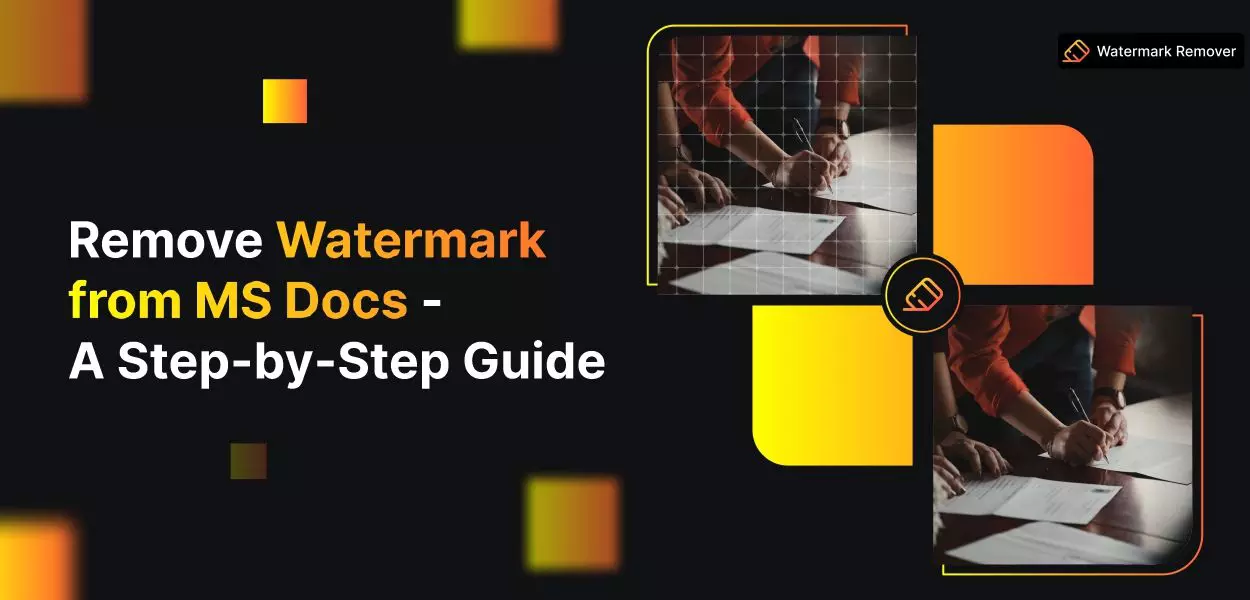

Welcome to our blog post on removing watermarks from Microsoft Word documents! Watermarks often add a background image or text to a document, but we may want to remove them for various reasons. This article will guide you through removing watermarks from your Word documents.
Watermarks can be distracting or unwanted in your document, especially if you share it with others or submit it for official purposes. With our easy-to-follow guide, you'll learn how to remove watermarks quickly and efficiently.
Removing watermarks in Word is a simple process requiring no special skills or advanced software. We will show you how to do it using the built-in tools and features of Microsoft Word. Whether you are a student, a professional, or someone who needs to edit their documents, this guide is designed for everyone.
Throughout this article, we will provide detailed instructions and screenshots to make it easy to follow. You'll see that removing watermarks from your Word documents can be done in just a few simple steps. So, if you're ready to make your documents watermark-free, let's get started.
By the end of this article, you'll have the knowledge and confidence to remove watermarks from your Word files, ensuring your documents look professional and clean. Let's begin the journey to create clean and polished Word documents without any distracting watermarks!
Why Remove Watermark from MS Word?
Have you ever wondered why some documents have those faint, transparent images or text in the background? Those are called watermarks. While watermarks serve a purpose for branding or protection, there might be times when you need to remove them. In this article, we'll explore the reasons to remove watermarks from MS Word documents.
1. Clarity: Removing watermarks can make your document look cleaner and more professional, ensuring the content takes centre stage without distractions.
2. Confidentiality: Sometimes, sensitive information might accidentally become a watermark. Removing it helps maintain confidentiality and ensures no unintended data is visible.
3. Editing: If you want to edit a document with a watermark, removing it first will make the editing process smoother and easier.
4. Aesthetics: Removing watermarks can enhance your work's overall appearance and presentation when sharing documents for formal or official purposes.
Removing a Watermark from MS Word: Using the Watermark Menu
Removing a watermark from your Word document is easy using the Watermark menu. Here's how you can do it:
Step 1 - Open your document in Microsoft Word that has the watermark.
Step 2 - Go to the "Design" tab in the ribbon at the top of the Word screen.
Step 3 - Click "Watermark" in the "Page Background" section.
Step 4 - If you are on Windows, choose "Remove Watermark" from the Watermark menu. Select "No Watermark" on Mac's "Insert Watermark" window.
And just like that, Word will remove the watermark from your document, giving it a clean and professional look. Now you can edit and share your document without any distractions from the watermark.
Removing a Watermark in Word: Editing the Header
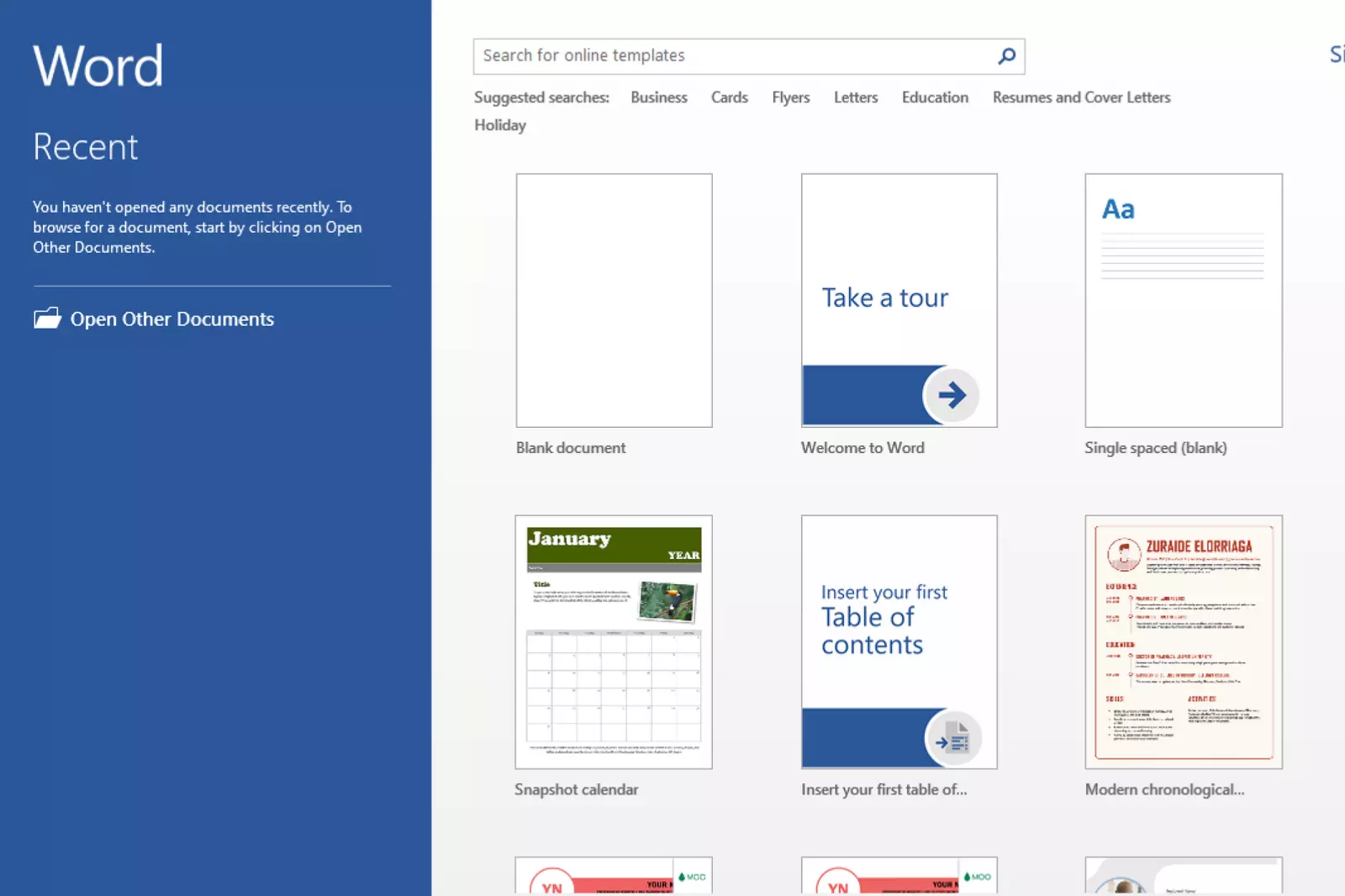
You can edit the header to remove a watermark from your Word document. This method allows you to access and remove the watermark easily.
Step 1 - Open your document in Microsoft Word.
Step 2 - Click the "Insert" tab in the top ribbon.
Step 3 - In the "Header & Footer" section, click "Header." You can also choose "Footer" if needed.
Step 4 - Click "Edit Header" at the bottom of the menu that appears.
Step 5 - Your document's header becomes editable, and you can see the watermark. Find the watermark you want to remove and click it.
Step 6 - Press the Delete key on your keyboard to remove the selected watermark.
Step 7 - Now, you can add a new watermark or keep your document background blank per your preference.
Using this method, you can easily remove watermarks from your Word documents and customize them.
How to Remove Watermark from Word without Microsoft Word?
If you don't have Microsoft Word or want to remove watermarks from other files like PDF documents, you can use Watermarkremover.io. This powerful online tool allows you to remove watermarks from PDFs and other files with ease.
Features of Watermarkremover.io:
1. Easy to use: Watermarkremover.io is user-friendly and straightforward, making it easy for anyone to remove watermarks from their documents.
2. Remove watermarks from various files: Whether it's a PDF, image, or other file type, Watermarkremover.io can efficiently remove watermarks from all of them.
3. Batch processing: You can simultaneously remove watermarks from multiple files, saving time and effort.
4. High-quality output: Watermarkremover.io ensures that the quality of your documents remains intact even after watermark removal.
With Watermarkremover.io, you can quickly and effectively remove watermarks from your documents without using Microsoft Word or any complex software. It's a convenient and efficient solution for all your watermark removal needs.
Conclusion
Removing watermarks from photos and documents is now made easier with the help of advanced tools like Watermarkremover.io. Whether you are a beginner or an experienced user, these tools offer user-friendly interfaces and powerful features to remove watermarks efficiently.
With just a few clicks, you can achieve professional results and enhance the overall appearance of your files. Additionally, the availability of online tools allows users to access services from any device with an internet connection. Say goodbye to unwanted watermarks and enjoy the freedom of creating clean and watermark-free documents and images.






