How to Remove Watermark from FilmoraGo?
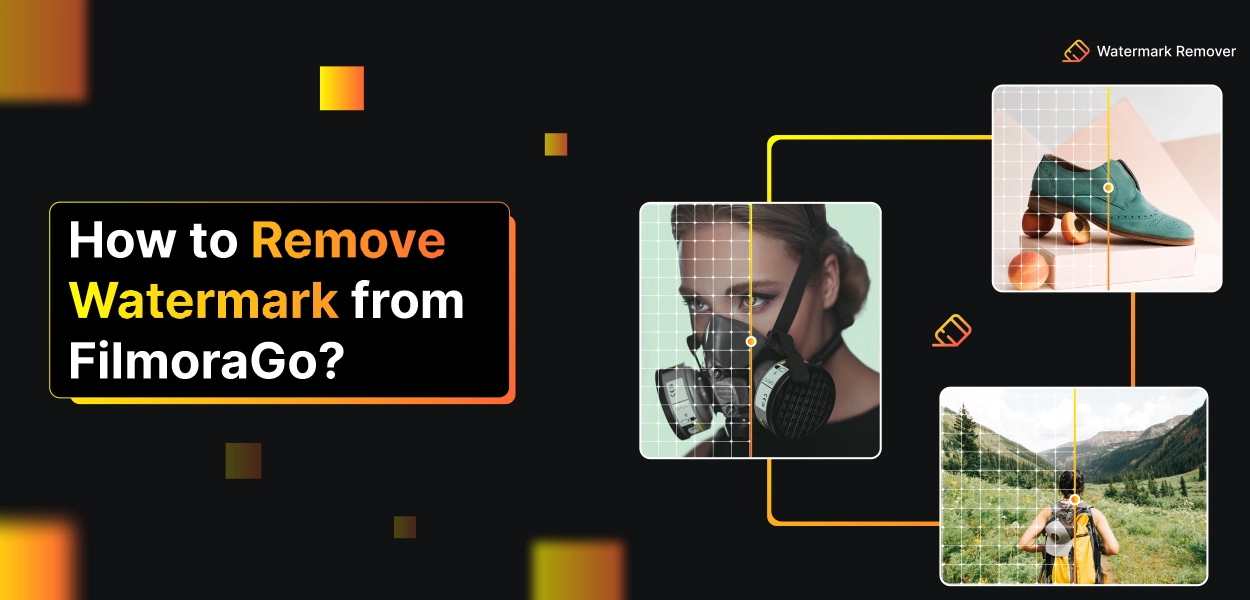

If you are a Filmora user, its watermark will be the most annoying thing. You want to remove the Filmora watermark for free. The 7 Day trial version of Filmora goes with a quiet-size watermark. This article summarises viable methods to pay/ without paying Filmora Watermark.
When it goes to video editing, Filmora is in your best position. Here, I will explain how to erase the Filmora watermark from your edited video without paying for the full version. I will share many ways that you can use to clean the watermark.
Is it possible to Remove the FilmoraGo watermark for free?
Filmora is a powerful video editor filled with features and additional utilities. However, it is an excellent tool you must buy to unlock all its functionalities. The free version of Filmora applies easily noticeable watermarks to your edit. You must use the program's licensed version to make a watermark-free video.
Then, what if someone wants to remove the watermark of Filmora but does not want to buy the paid version? I have received some excellent news if you may be related to this case. Removing the Filmora watermark from any video is possible without paying for the license. That is possible using some particular tasks. I have shared all of them below.
How to Remove FilmoraGo Watermark from any Video?
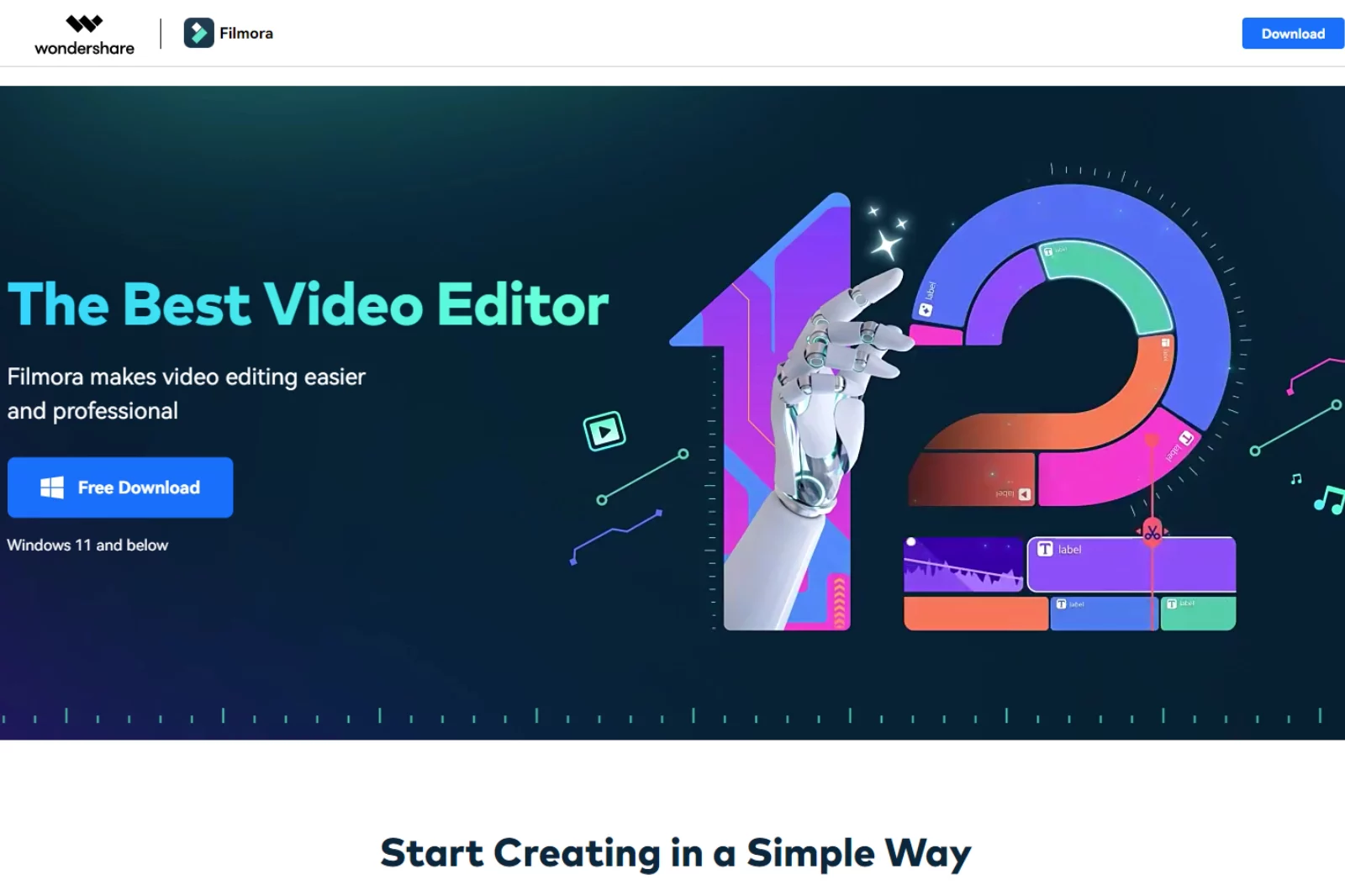
If you make videos professionally, the Filmora watermark on your video will look highly inappropriate. You have to make a watermark-cum video. The most straightforward way would be to buy a complete version of the toll. However, if you cannot afford it, you can use other methods to remove the watermark.
There are many ways to remove the Filmora watermark from any video. These methods do not need to buy a Filmora license or spend money on anything. They are entirely independent. You can use them anytime; the best thing is that they are straightforward.
1. Crop the video to remove the Filmora watermark
The simplest way to remove the Filmora watermark from a video is to cut the part of the frame that contains the watermark. However, this method will also miss the part of the frame where the watermark is present. You can only do this with Wondershare Filmora, Editor.
Just keep the video you want to crop on the timeline of the Filmora, right-click on the clip, and choose "Crop and Zoom." You can then use it manually or automate the aspect ratio. Adjust it according to your needs, and then click "OK" on the video for the crop. It will also crop the watermark.
2. Staining watermark with video
The second method of removing the Filmora watermark from a video involves staining the mark. This method cannot altogether dismiss the watermark from the frame. It will be present, but it will be blurred. Using the mosaic effect, colour, or even a sticker, you can confuse it.
You can do this only using the Filmora editor.
Step 1 - Just load the video, click on the "effect" from above, choose "utility," and then click "Mosaic" to preview the effect.
Step 2 - Now pull it and leave it in the video.
Step 3 - Adjust it according to the watermark so that it completely covers the scar.
Step 4 - Next, select the blur zodiac and type. After making the necessary adjustment, click "OK" to save changes.
You can blur or mask the watermark using VLC Media Player. Go to the video effect and choose a mask to cover the watermark.
3. Wondershare FilmoraGo to remove the watermark
Another easy way to remove a watermark from a film is using a video watermark remover that can easily erase the watermark of Filmora with your photo or video. Below is some Filmora watermark remover software suggested to you.
Use Hitpaw Watermark Remover
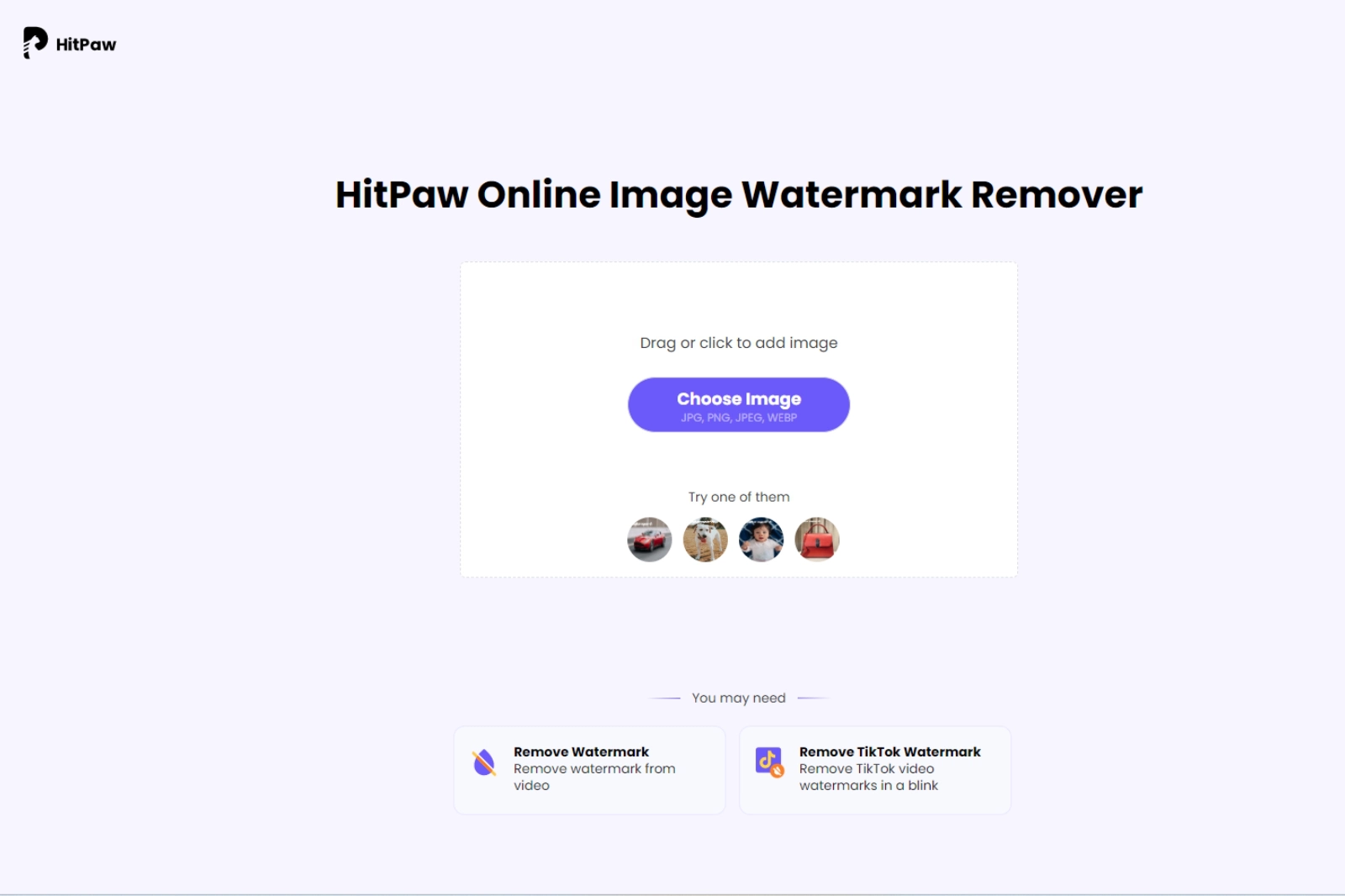
His paw Watermark Remover software lets you finish Phil-Mora Watermark from various video conditions. It can also remove features like human topics and structures from a video frame. The following stages are to remove Phil-Mora Watermark using software:
Follow these steps to use the app:
Step 1 - Launch the app and click "Remove Watermark Options."
Step 2 - Now import the video file you want to remove the watermark from the storage.
Step 3 - Next, choose a watermark from the video.
Step 4 - The app will automatically detect the text.
Step 5 - Finally, click "Remove and Export."
Benefits
- Release any watermark from video and photo without blur.
- Release logo/object/people from pictures and videos in seconds.
- One-click to automatically remove the watermark with AI power.
- No Photoshop experience is required.
4. Remove the watermark from the video with FilmoraGo
Most professional creators have already bought a premium version of Filmora to enjoy all the features. But he would have tried the test version of Filmora at some point in his journey.
Suppose you are a novice in the editing world and do not know how to get a free test version of Filmora without a watermark. Follow the steps beneath to acquire and divest the watermark behind editing.
Step 1 - Previous Open project
Launch the Filmora app on your PC or Mac. Here I am using Windows as an example. At the Start Interface, you will see the project library recently. Click any of them to spread the earlier project with the watermark.
Step 2 - Log in WSID account
Since you have signed up for WSID and redeemed free access to Filmora, it is time to sign in on Filmora. Now click on Login Wondershare ID from the assistance menu. If you are operating Filmora V10.5.5 and the latest versions.
- you can click on the login button directly in the upper right corner.
- Next, join your email beneath the email tab and push the following option.
- Afterwards, enter your password underneath the password tab and click on the login choice.
Step 3 - Export Video
After activating your test version, you can enjoy the features of the premium version of Filmora. If you do not want to edit anymore in this project, click on the Export button. Now you can export videos.
You can use package movie and filmstock video templates to improve your editing and make more excellent videos". Click on the photo beneath to see to make your story more attractive.
5. Where to buy FilmoraGo to remove the watermark?
In the above parts, we have discussed ways to remove the Filmora watermark for free through earnings to capitalise on free access. However, free tests always come with a specific number of limitations. Since you are a physical manufacturer, you want to use all the features to make your content more attractive and pleasing. For that, you have to buy Wondershare Filmora.
However, we have covered you if you do not know how to buy a Filmora watermark. We have listed a step-wise technique to buy the premium version of Filmora.
Step 1 - Click Purchase
Launch Filmora on your PC and log in to your WSID by clicking the login button. If you have not purchased a membership, you will see the purchase option at the top right crossroad. Click on it to buy a full version.
Step 2 - Select the appropriate scheme
A window will appear with three separate plans offered by the developers. Select the Plan that makes you feel suitable and fitting and buy under that scheme. Now click on the option.
Annual Plan: $ 49.99 for one year, including $ 9.99 for Filmstock Standard Assets and $ 5.99 for AI Portrait Ad-On for the US $ 49.99. You can later unite people to buy Filmora only at a price of only 49.99/year.
Perpetual Plan: Get Filmora for the US $ 79.99 (once a fee), including $ 9.99 and $ 5.99 and $ 5.99 and $ 5.99 per month for Filmstock Standard Conservations. You can check people to buy Filmora only for USD 79.99.
Step 3 - Fill out the form
After selecting the Plan, a state will emerge, which requires logging in to your WSID. In the left panel, you will look at the product you choose, select your payment process and refill the form with the accurate information. After filling out the form, click on the security checkout button.
After purchasing the Filmora scheme, go to Filmora again and refresh your account information. And then, you will go to the purchase button, and there will be no watermark after exporting videos from Filmora.
6. Remove FilmoraGo Watermark with Adobe after the effect
Step 1 - Get the program.
The Adobe of Effects offers a 7-day free test, so you can enjoy the facility of filling the material for free if you first use this industry-level video composition program. Otherwise, you must subscribe to it at a fee of 29usd per month.
Step 2 - Trim the Filmora Watermark at the end of the video.
Start the program. Right-click on the media pool and select import> files> files to feed a movie with a watermark with Adobe. Next, you pull it into the timeline. Take your play to a situation where Filmora and credit begin. To trim the watermark, press windows or options +] on Mac on Alt +.
Step 3 - Pull the mask.
Guide to the top menu bar and find a pen tool. As we do in the Davinci resolution, you must use a pen to make masks for Filmora Watermark. The difference is that after the effect in Adobe, we can pull six shows or more at once. Thus, it is very efficient.
Step 4 - Find the content-component-filling devices.
Go to the mask, and select the subtraction for each show we created. After the effect, go to the right panel of Adobe and scroll down to find the impact and the preset tab. You can enter content -ware filled on your search bar to detect material -ware tools.
Step 5 - Apply the facility of material filling material.
Click on the Content -Ware Phill Tool. According to your specific demand, select the surface as a way to fill the surface and set the operating range as the work area. After that, you click on the Generate Phill Layer.
Step 6 - Analysis and render movie watermark video.
After the above stages, Adobe begins analysing your video frame by the after-effects frames. It will eat badly ample computer resources. If your computer is not strong, you must stutter and face tempering.
Conclusion
Although a free version of the Filmora video editor has many valuable features, it has several limits, such as a watermark. You can also avoid those watermarks for free by purchasing a premium version.
But most individuals do not understand how they can remove watermarks. To help them, we devised three different methods to remove the Filmora watermark. Filmora Video Editor is one of the finest video editors available at present. You will be able to export videos without any watermark.






