How do I Remove Watermark from Thousands of Photos at Once?
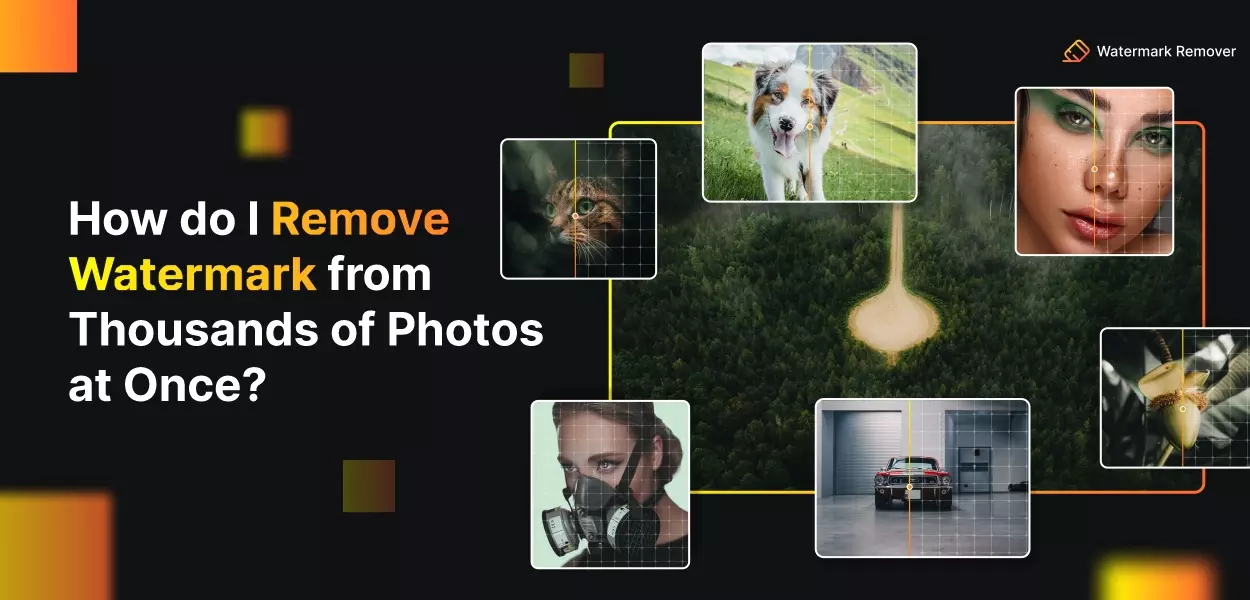

Have you ever faced the daunting task of removing watermarks from thousands of photos at once? In the past, this process could be time-consuming and expensive, requiring specialised software and manual editing. However, now there's a much simpler solution available – WatermarkRemover.io.
WatermarkRemover.io is a powerful online tool that lets you remove watermarks from multiple photos simultaneously, making the process quick and efficient. With its bulk image upload feature, you can process up to 1000 photos in just one click.
Gone are the days of spending hours manually editing each photo to remove watermarks. With WatermarkRemover.io, you can easily and effectively erase watermarks from your images in no time. Whether you have a large collection of stock photos with watermarks or need to remove watermarks from your images, this tool is your go-to solution.
No need to invest in expensive software or spend countless hours on manual editing. WatermarkRemover.io simplifies the process and streamlines your workflow, allowing you to focus on more important tasks. The intuitive interface and efficient processing ensure you can effortlessly remove watermarks from thousands of photos.
Say goodbye to the hassle of removing watermarks individually and embrace the convenience of WatermarkRemover.io. Whether you're a photographer, content creator, or designer, this tool will save you time and effort, making it an essential addition to your image editing arsenal. Get ready to reclaim your photos and present them watermark-free with WatermarkRemover.io.
WatermarkRemover.io - Best Free App To Remove Watermarks from a Photo
WatermarkRemover.io is the ultimate free app for removing watermarks from photos. In the past, removing watermarks was frustrating and time-consuming, often resulting in poor-quality images. But now, with the powerful AI-powered features of WatermarkRemover.io, the process is seamless and effortless.
Unlike PhotoDirector, WatermarkRemover.io is designed to tackle the challenge of removing watermarks with precision and ease. With a simple and intuitive interface, you can easily indicate the watermark on your photo and remove it with just a tap. No more struggling with manual editing or getting disappointing results.
Whether using a PC, laptop, iOS, or Android device, WatermarkRemover.io is available for all platforms, making it accessible to everyone. It's a game-changer for photographers, content creators, and designers who want to present their work without distracting watermarks.
Say goodbye to the frustrations of watermark removal and hello to the convenience of WatermarkRemover.io. Download the app now and experience the joy of effortlessly removing watermarks from your photos, leaving you with pristine and professional-looking images.
Why Use WatermarkRemover.io to Remove a Watermark?
Using WatermarkRemover.io to remove a watermark from a photo is a smart choice. Unlike PhotoDirector, this powerful tool employs advanced techniques to ensure a seamless and high-quality result.
When you upload your photo to WatermarkRemover.io, you can select the area with the unwanted watermark. Then, it uses smart technology to analyse the surrounding pixels and fills the selected area with similar content, making the watermark disappear smoothly.
You can also make further adjustments to fine-tune the edited area, like changing the transparency or brush size. Once satisfied with the result, you can export the edited photo without the watermark, keeping its original quality intact.
WatermarkRemover.io is easy to use and works on both PC and laptop. So, if you want to remove watermarks hassle-free, give WatermarkRemover.io a try and enjoy watermark-free photos in no time!
How To Remove Watermarks From a Photo?
Removing watermarks from photos can be challenging, especially if you need the right tools. But fear not. With the advancement of technology, there are now easy and effective ways to get rid of those unwanted watermarks and restore your photos to their original beauty.
If you want to remove watermarks from your photos, you can use specialised software like WatermarkRemover.io. This powerful tool uses advanced algorithms to analyse the image and remove the watermark seamlessly and intelligently.
Simply upload your photo, select the area with the watermark, and let the tool work its magic. You'll be amazed at how easy and quick it is to get rid of those pesky watermarks and have clean, watermark-free photos in no time!
Step 1: Download WatermarkRemover.io Or Visit – The Best Free Watermark Remover
You can download WatermarkRemover.io or visit their website to remove watermarks from your photos. It's the best free watermark remover tool that can help you easily and efficiently eliminate unwanted watermarks from your images easily and efficiently.
Step 2: Import an Image
After downloading WatermarkRemover.io, you can import the image you want to remove the watermark from. Click the "Import" button and choose the photo from your computer or device. The tool will then load the image into its editing interface, ready for you to start the watermark removal process.
Step 3: Tap Remove Watermarks
Once the image is loaded in WatermarkRemover.io, you can easily remove the watermarks by tapping on the "Remove Watermarks" button. The tool will automatically detect and remove the watermarks from the image using advanced AI-powered algorithms.
After a few moments, you will see the watermarks disappear from the photo, leaving you with a clean and watermark-free image. It's a quick and effortless process; you don't need any technical skills to eliminate those unwanted watermarks.
Step 4: Manually Adjust the Removal Area
After removing the watermarks, you can manually adjust the removal area if needed. WatermarkRemover.io provides you with the flexibility to fine-tune the edited area. You can use the brush tool to add or remove specific parts of the image, ensuring a precise and accurate result.
This allows you to make necessary adjustments and refine the final output according to your preferences. Once satisfied with the changes, you can save or export the watermark-free image to your desired location.
Step 5: Save the New Photo and Share With Others
After making all the necessary adjustments and removing the watermarks from your photo using WatermarkRemover.io, it's time to save the new photo. Simply click the "Save" button, and the edited image will be saved without watermarks.
Now, you have a clean and professional-looking photo that you can share with others without any worries about unwanted marks or logos. You can easily share the edited image on social media, send it via email, or use it for any other purposes you desire. WatermarkRemover.io makes removing watermarks quick and easy, allowing you to enjoy your photos without distractions.
Top and Best Apps to Remove Watermarks from Photos for iPhone & Android
Removing watermarks from photos has become essential for photographers, content creators, and anyone who wants to use clean, professional images. Fortunately, several great apps are available for both iPhone and Android that can easily remove watermarks from photos. These apps use advanced algorithms and editing tools to eliminate unwanted marks and logos seamlessly, leaving you with clean and high-quality images.
List of Top 10 Apps to Remove Watermarks from Photos:
1. WatermarkRemover.io:
WatermarkRemover.io is a powerful and user-friendly app that offers an easy way to remove watermarks from photos on both iPhone and Android devices. With its advanced AI-powered technology, you can quickly and effortlessly erase watermarks and get clean images in just a few taps.
WatermarkRemover.io is a powerful and user-friendly tool designed to remove watermarks from photos effortlessly. Whether you are a photographer, content creator, or just want to clean up your images, this app provides an easy and efficient way to eliminate unwanted watermarks.
Features of WatermarkRemover.io:
1. Advanced AI-Powered Technology: The app utilises sophisticated artificial intelligence algorithms to intelligently analyse and remove watermarks from photos, ensuring a seamless and natural result.
2. Bulk Image Upload: WatermarkRemover.io offers a bulk image upload feature, allowing you to process multiple photos simultaneously, saving time and effort.
3. Precise Editing Tools: The app provides precise editing tools that enable you to manually adjust the removal area manually, ensuring complete control over the editing process.
4. High-Quality Output: With WatermarkRemover.io, you can expect high-quality output with no traces of the removed watermark, ensuring your photos look professional and clean.
5. User-Friendly Interface: The app's intuitive and user-friendly interface makes it easy for anyone to use, regardless of their level of expertise in photo editing.
Steps to Use WatermarkRemover.io:
Step 1 - Visit the WatermarkRemover.io website or download the app from the App Store (iOS) or Google Play Store (Android).
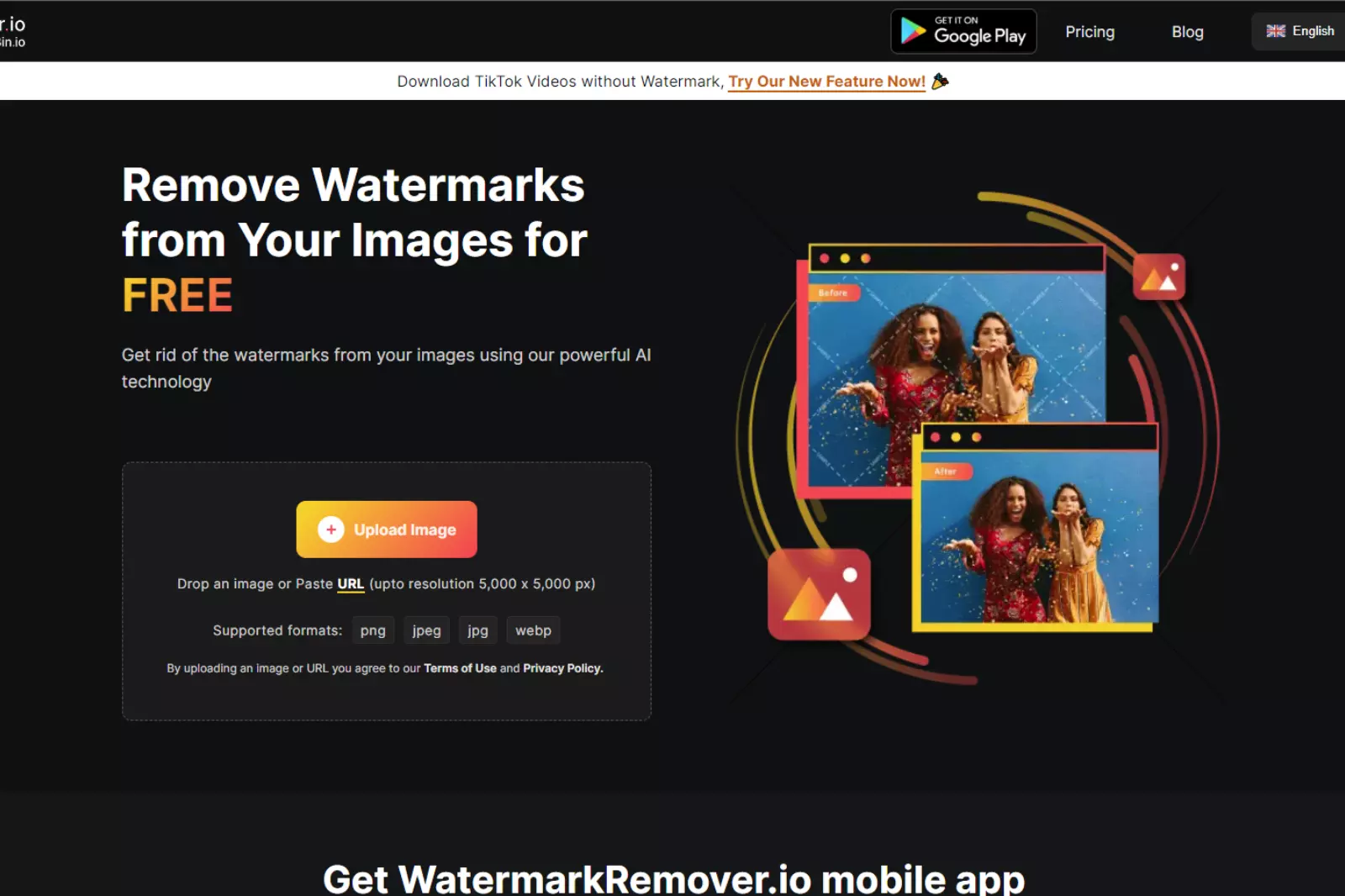
Step 2 - Upload your photo by clicking the "Upload Photo" button or selecting images from your gallery.
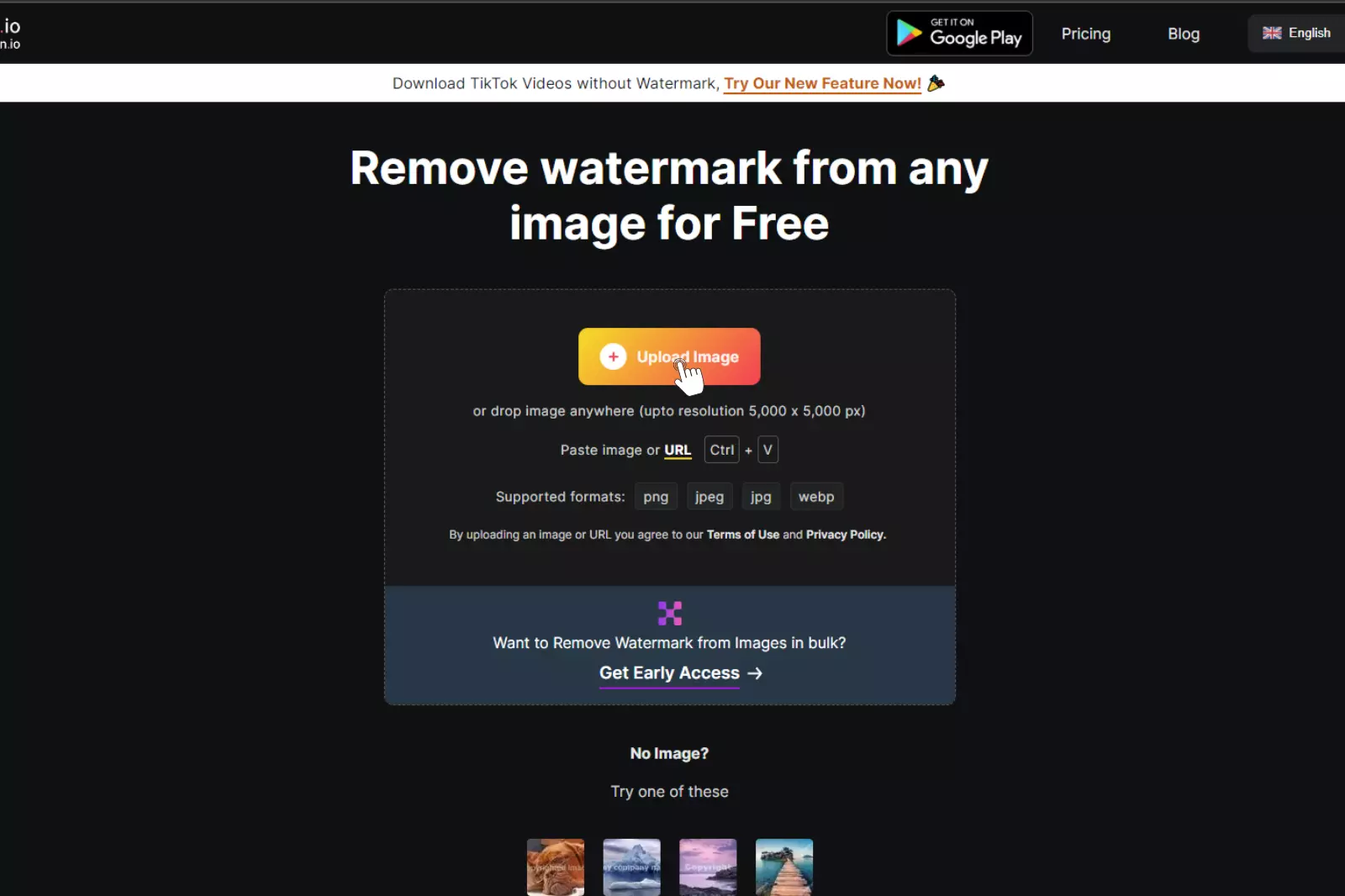
Step3 - The app will automatically analyse the photo and detect the watermark.
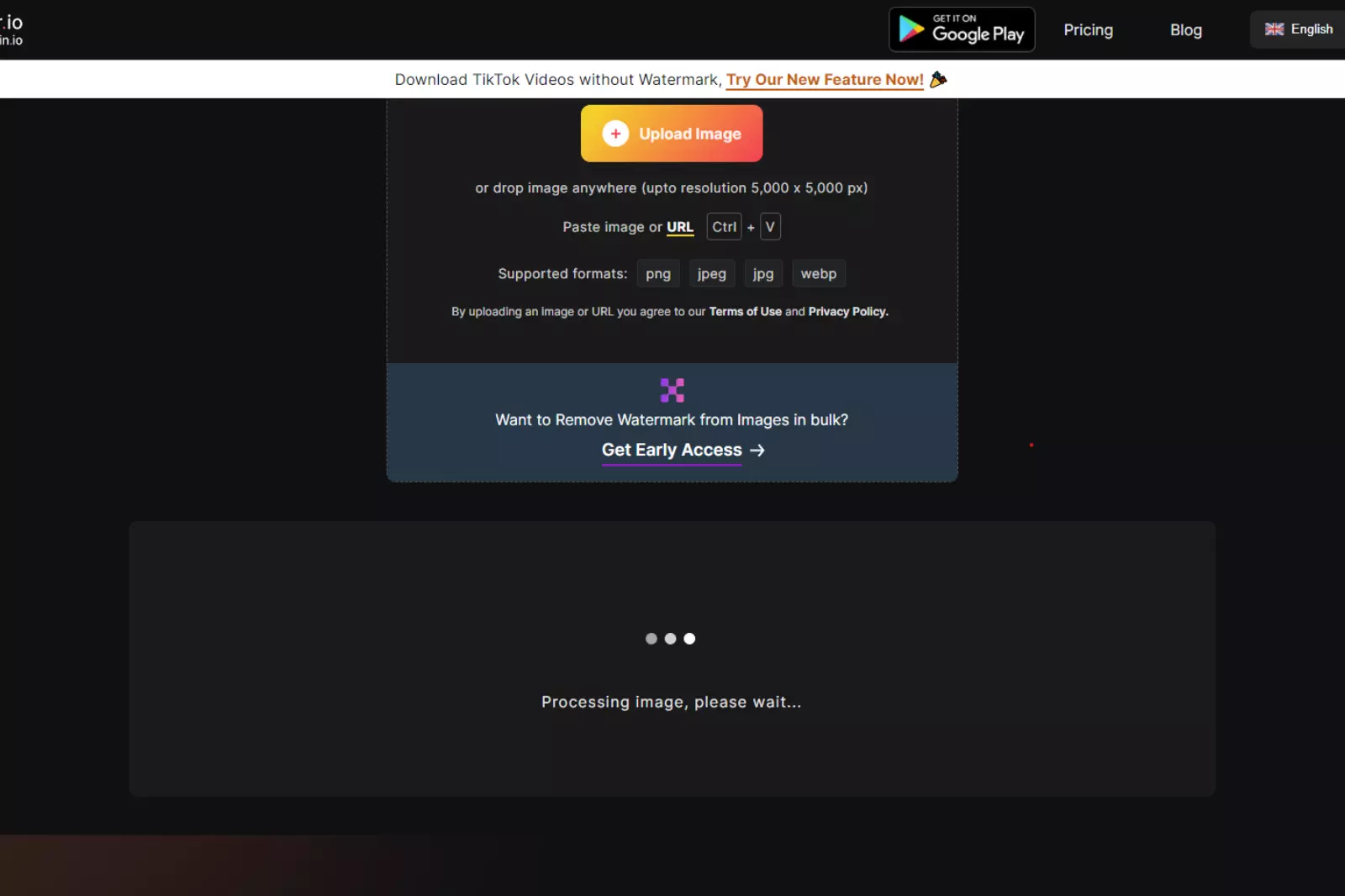
Step 4 - Once satisfied with the result, click the "Save" button to download the watermark-free photo to your device.
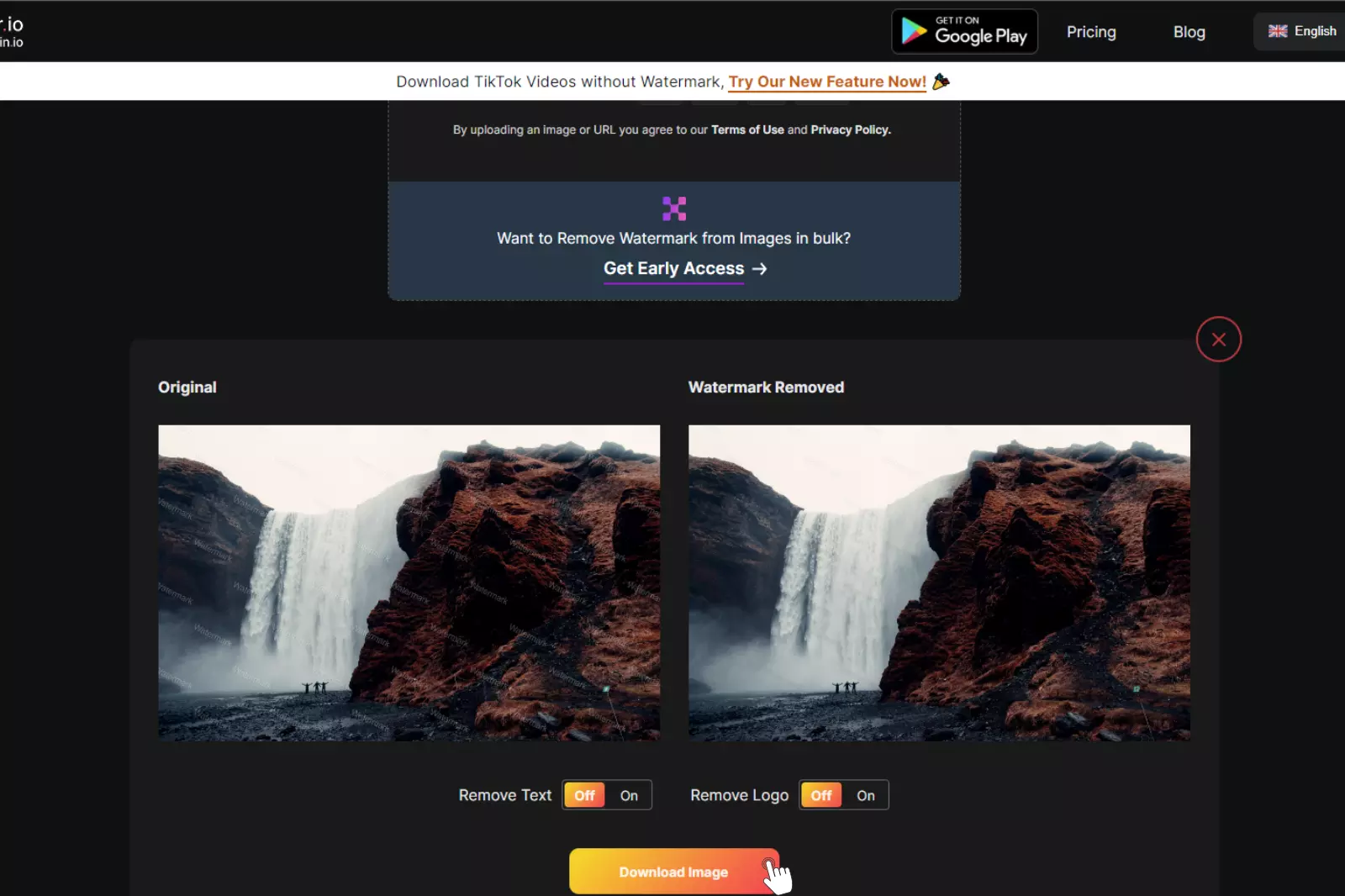
With WatermarkRemover.io, you can quickly and efficiently remove watermarks from your photos, allowing you to use your images freely and professionally.
2. Snapseed:
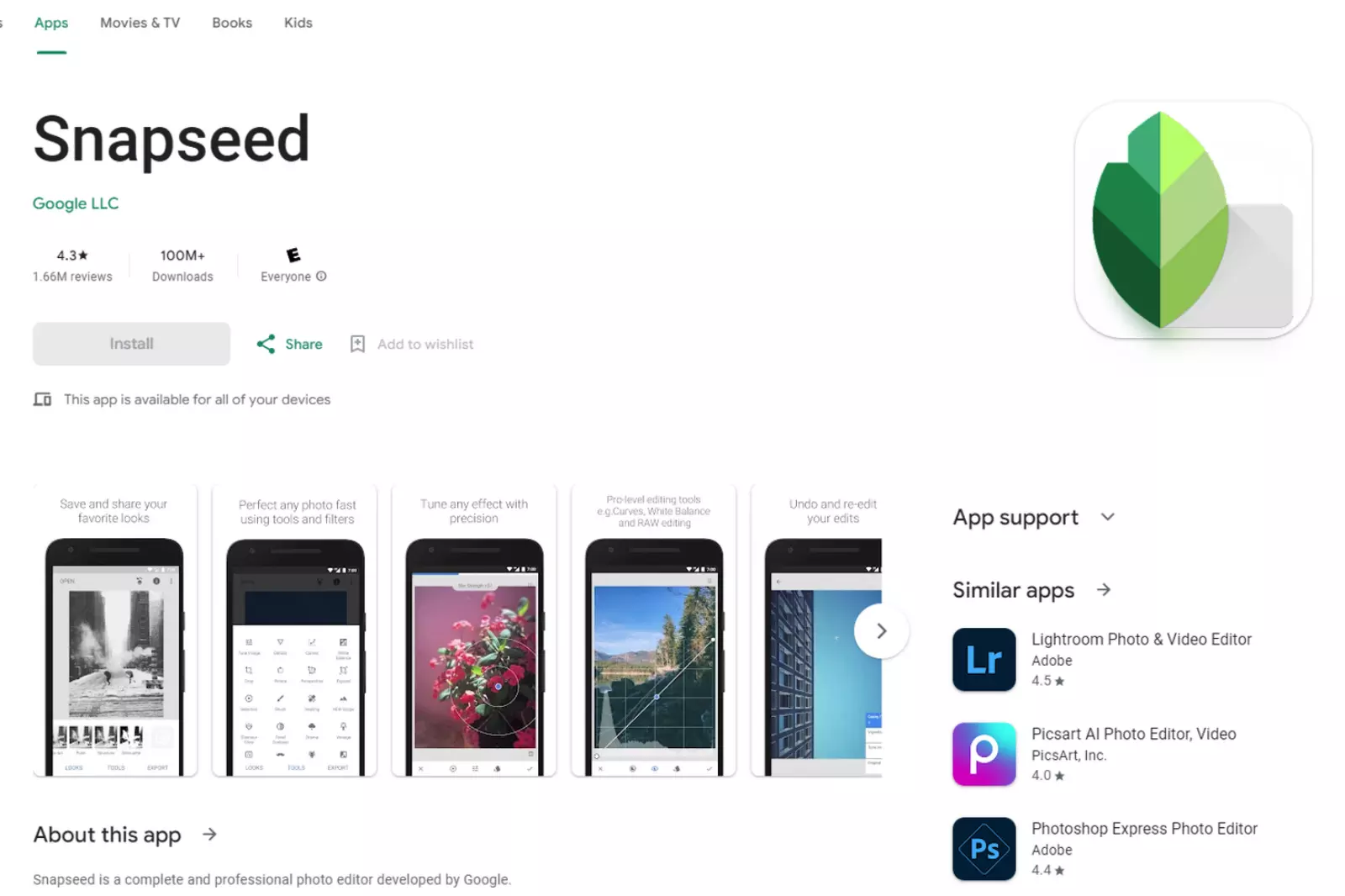
Snapseed is a popular photo editing app that offers a healing tool to remove unwanted elements from photos, including watermarks. It provides precise control over the editing process and allows you to adjust the area you want to remove.
Snapseed is a powerful photo editing app for iPhone and Android devices. Developed by Google, it offers a wide range of tools and features to enhance and transform your photos. Whether you're a professional photographer or just love taking snapshots, Snapseed provides a user-friendly interface with professional-level editing capabilities.
Features of Snapseed:
1. Filters and Effects: Snapseed offers a variety of filters and effects to add creative touches to your photos, including vintage, drama, grunge, and more.
2. Tune Image: Adjust brightness, contrast, saturation, and other image attributes to fine-tune your photos.
3. Healing Tool: Remove unwanted objects or blemishes from your images with the healing tool.
4. Perspective and Lens Blur: Correct perspective distortions and add beautiful bokeh effects with the lens blur tool.
5. Selective Adjustments: Apply edits to specific areas of your photo with precision using the selective adjustments tool.
6. Double Exposure: Create unique and artistic double-exposure images by blending two photos.
7. Text and Frames: Add text and frames to your photos to create personalised and engaging images.
How to Use Snapseed:
Step 1 - Download and install Snapseed from the App Store (for iOS) or Google Play Store (for Android).
Step 2 - Open the app and select a photo from your gallery or take a new one using the camera option.
Step 3 - Use various editing tools and filters to enhance your photo's appearance.
Step 4 - Adjust brightness, contrast, saturation, and other image attributes using the Tune Image tool.
Step 5 - Use the healing tool to remove unwanted objects or blemishes from the image.
Step 6 - Correct perspective distortions and add lens blur effects if needed.
Step 7 - Selectively adjust specific photo areas to highlight or darken certain elements.
Step 8 - Add text or frames to give your photo a personal touch.
Step 9 - Once satisfied with the edits, save the photo to your device or share it directly to social media platforms.
Snapseed is a versatile and powerful photo editing app that provides all the necessary tools to transform your photos into stunning works of art.
3. TouchRetouch:
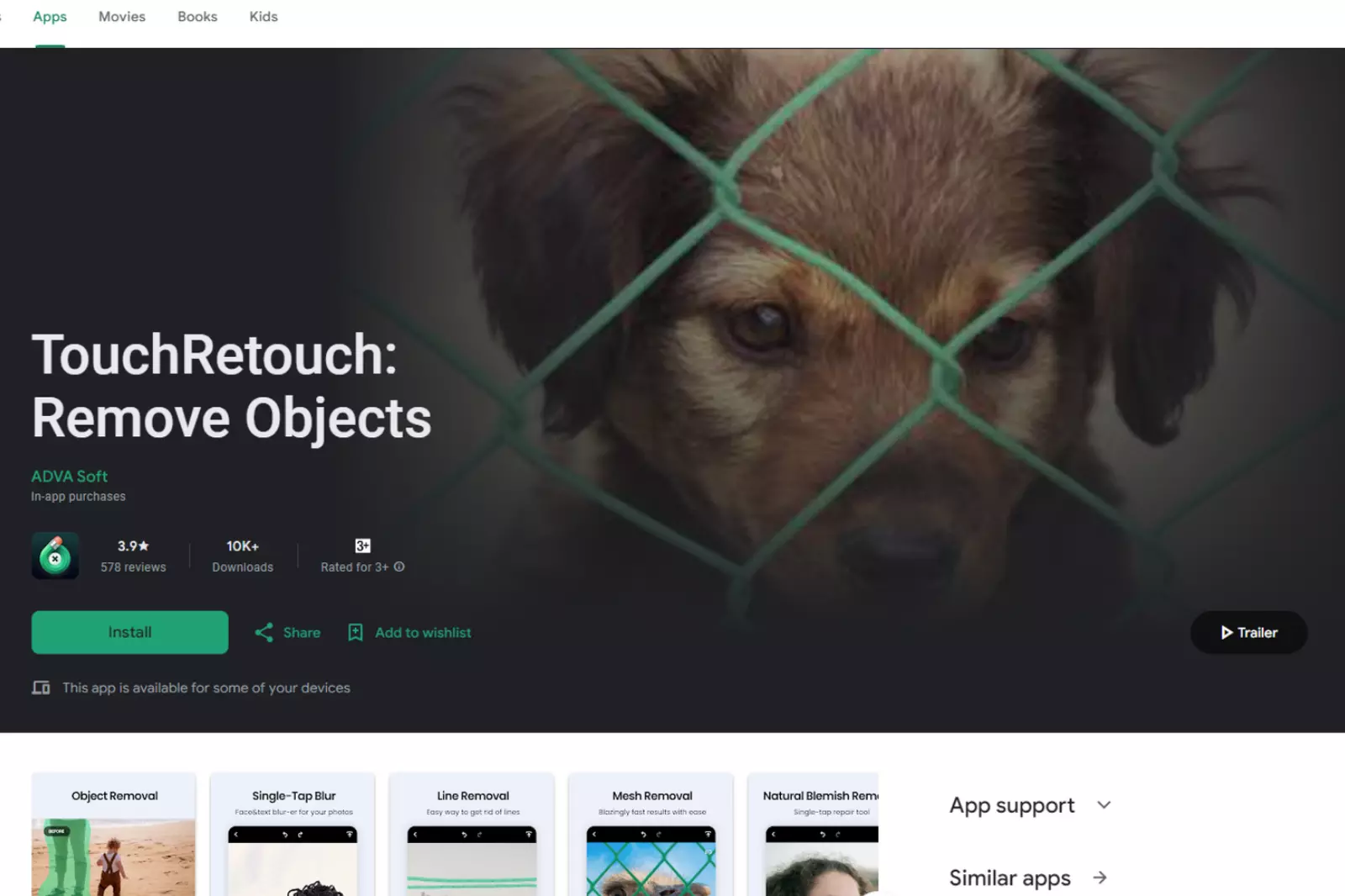
TouchRetouch is an intuitive app that easily removes watermarks, objects, and other unwanted elements from your photos. Its smart brush and lasso tools enable precise editing.
TouchRetouch is a popular photo editing app for iPhone and Android devices. It is designed to help users easily remove unwanted objects, blemishes, and imperfections from their photos. With a simple and intuitive interface, TouchRetouch allows you to retouch your images like a professional without needing advanced editing skills.
Features of TouchRetouch:
1. Object Removal: Avoid unwanted objects, people, or distractions from your photos with just a few taps.
2. Blemish Removal: Get rid of skin blemishes, pimples, and other imperfections to make your portraits look flawless.
3. Line Removal: Remove power lines, telephone wires, and other linear distractions that can detract from the overall composition of your image.
4. Clone Tool: Use the clone tool to seamlessly duplicate and cover up areas in your photo.
5. Quick Repair: Quickly repair small imperfections or sensor dust from your images.
6. Smooth and Patch Tools: Smooth out wrinkles and other skin imperfections or patch damaged areas.
7. Single-Flick Line Removal: With a single flick of your finger, remove lines, wires, or other linear objects from your photo.
How to Use TouchRetouch:
Step 1 - Download and install TouchRetouch from the App Store (for iOS) or Google Play Store (for Android).
Step 2 - Open the app and select the photo you want to edit from your gallery.
Step 3 - Use the lasso or brush tool to highlight the area you want to remove or retouch.
Step 4 - Tap the "Go" button, and TouchRetouch will automatically remove the selected area.
Step 5 - Use the clone tool to duplicate and cover up areas that need retouching.
Step 6 - Use the eraser tool to fine-tune the edits and ensure a seamless result.
Step 7 - Save the edited photo to your device or share it directly from the app on social media.
TouchRetouch is a handy tool for anyone who wants to remove unwanted elements or imperfections from their photos quickly and easily. Its user-friendly interface and powerful retouching features make it a top choice for photo editing on the go.
4. Adobe Photoshop Express:
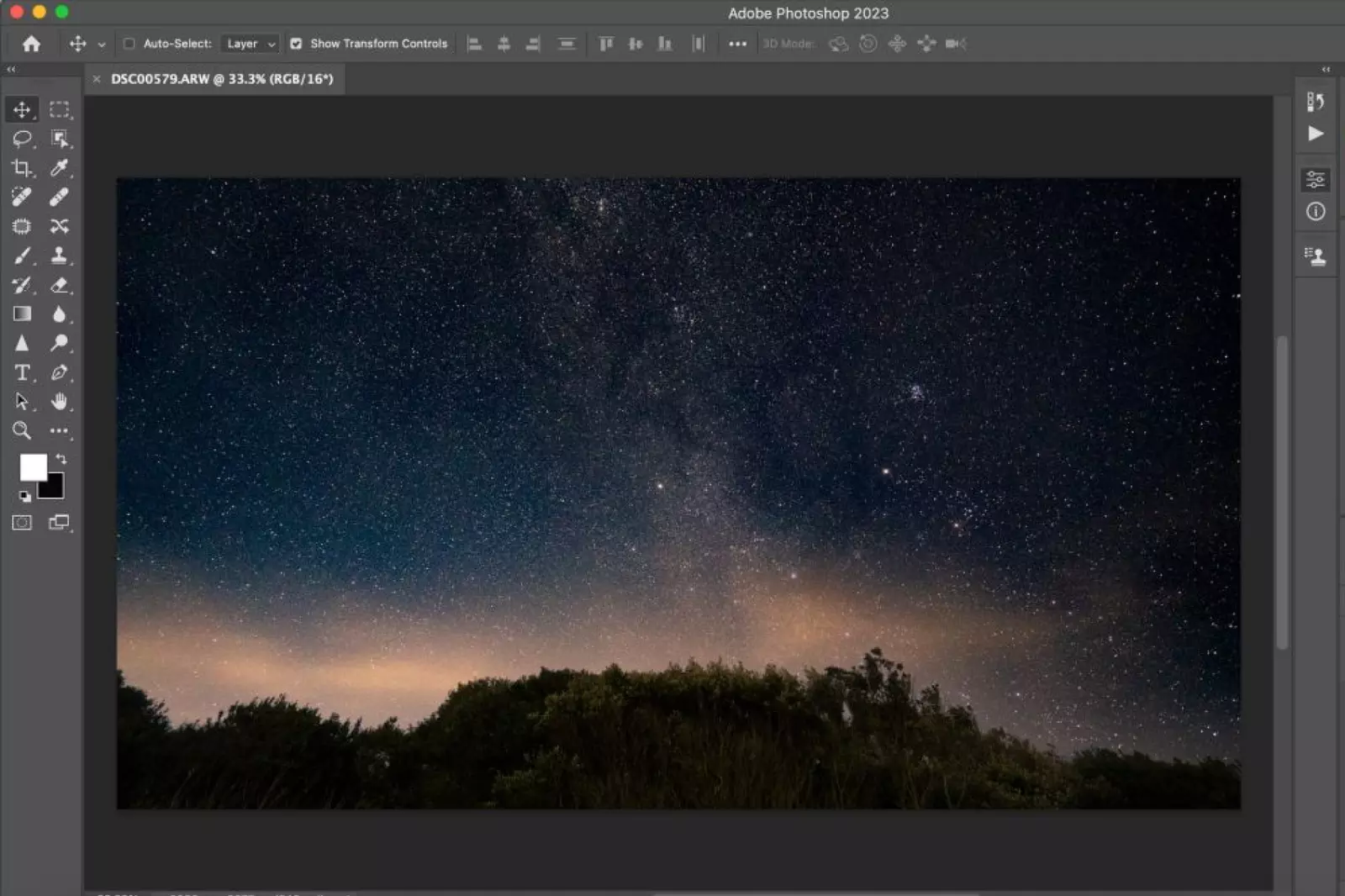
Adobe Photoshop Express offers powerful editing tools, including a healing brush that removes watermarks and other blemishes from photos. Adobe Photoshop Express is a mobile version of the popular Adobe Photoshop software, available for iPhone and Android devices.
It is a feature-rich photo editing app that offers a wide range of tools and filters to enhance and retouch your images. Whether you are a beginner or an experienced photographer, Adobe Photoshop Express provides a user-friendly interface with powerful editing capabilities.
Features of Adobe Photoshop Express:
1. Basic Editing Tools: Crop, rotate, and easily straighten your photos.
2. Auto-Fix: Adjust brightness, contrast, and colour balance for quick enhancements.
3. Filters and Effects: Apply various filters and effects to give your photos a unique look and style.
4. Blemish Removal: Easily remove blemishes and other imperfections from your portraits.
5. Text and Borders: Add text and borders to personalise your images.
6. Collage Maker: Create stunning photo collages with multiple layout options.
7. Advanced Editing: Fine-tune your images with exposure, contrast, and colour adjustments.
How to Use Adobe Photoshop Express:
Step 1 - Download and install Adobe Photoshop Express from the App Store (for iOS) or Google Play Store (for Android).
Step 2 - Open the app and select the photo you want to edit from your gallery.
Step 3 - Use the various editing tools and filters to enhance and retouch your photo as desired.
Step 4 - Tap on the tool or effect you want to apply, and use the sliders to adjust the intensity.
Step 5 - Use the blemish removal tool to eliminate unwanted spots or imperfections.
Step 6 - Add text or borders to your photo to personalise it.
Step 7 - Save the edited photo to your device or share it directly from the app on social media.
Adobe Photoshop Express is a powerful and versatile photo editing app that provides many editing options for users of all skill levels. Whether you want to make quick adjustments or create stunning visual effects, Adobe Photoshop Express covers you.
5. PicsArt:
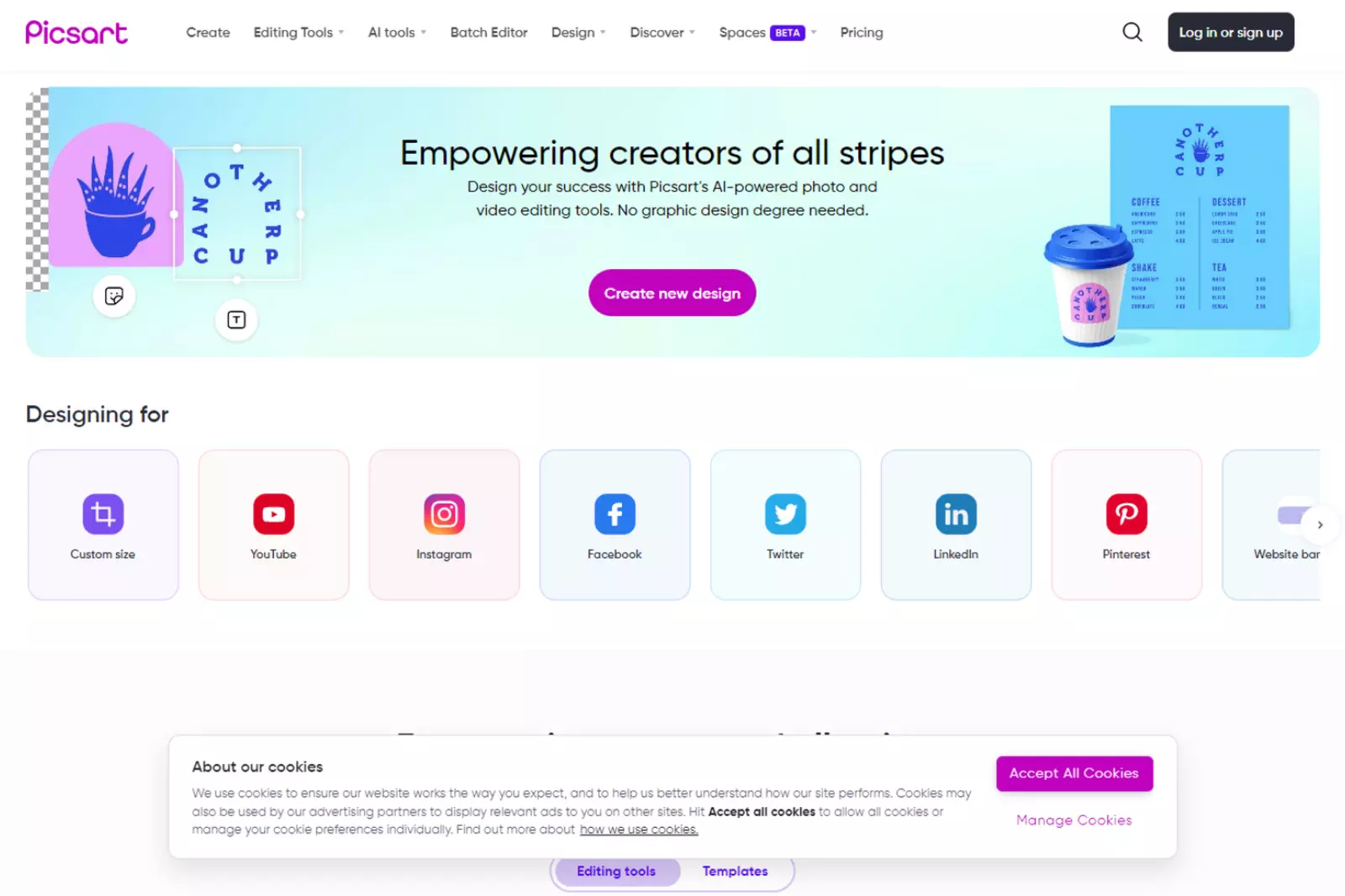
PicsArt is a versatile photo editing app with a healing tool to remove watermarks and unwanted objects from your images. PicsArt is a popular and feature-rich photo editing and collage-making app for iPhone and Android devices.
It offers a wide range of creative tools and filters that allow users to transform their photos into stunning works of art. PicsArt has become a go-to app for photo enthusiasts and social media users with its user-friendly interface and extensive editing options.
Features of PicsArt:
1. Photo Editing Tools: Crop, rotate, adjust brightness, contrast, and colour, and apply various filters and effects to enhance your photos.
2. Collage Maker: Create photo collages with multiple layout options and customisable backgrounds.
3. Drawing Tools: Use drawing and painting tools to add artistic touches to your photos.
4. Remix and Free-to-Edit Images: Access a vast library of free-to-edit images and collaborate with other users on creative projects.
5. Stickers and Clipart: Add fun stickers, clipart, and emojis to your photos for a playful and creative touch.
6. Text Effects: Create stylish text overlays with various fonts, colours, and effects.
7. Social Sharing: Share your edited photos directly to social media platforms like Instagram, Facebook, and Twitter.
How to Use PicsArt:
Step 1 - Download and install PicsArt from the App Store (for iOS) or Google Play Store (for Android).
Step 2 - Open the app and take a new photo or select an existing one from your gallery.
Step 3 - Use the various editing tools and filters to enhance and transform your photo as desired.
Step 4 - Explore the collage maker and create stunning photo collages with multiple images.
Step 5 - Get creative with the drawing tools and add your artistic touches.
Step 6 - Access the Remix option to collaborate with others or use free-to-edit images in your projects.
Step 7 - Add stickers, clipart, and text to your photo to make it unique and fun.
Step 8 - Save your edited photo to your device or share it directly on social media.
PicsArt offers creative tools and features catering to casual users and photography enthusiasts. With its extensive editing options and easy sharing capabilities, PicsArt has become a go-to app for anyone looking to add a creative flair to their photos.
6. Pixlr:

Pixlr provides various editing tools, including a clone stamp tool to help remove watermarks from your photos. Pixlr is a versatile and user-friendly photo editing app for iPhone and Android devices.
Developed by Autodesk, Pixlr offers a wide range of editing tools and features to enhance and transform your photos. Whether you're a casual photographer or a creative enthusiast, Pixlr provides the tools to make your photos stand out and look professional.
Features of Pixlr:
1. Photo Editing Tools: Crop, resize, adjust brightness, contrast, and saturation, and apply various filters and effects to improve your photos.
2. Layers and Masks: Work with layers and masks to create complex photo compositions and add artistic elements.
3. Collage Maker: Create stunning photo collages with multiple layout options and customisable backgrounds.
4. Double Exposure: Blend two images to create unique and artistic double exposures.
5. Text Overlays: Add stylish text overlays with various fonts, colours, and effects.
6. Drawing Tools: Use drawing and painting tools to add artistic touches and doodles to your photos.
7. Auto-Fix: Instantly enhance your photos with one-click auto-fix features.
8. Social Sharing: Share your edited photos directly to social media platforms like Instagram, Facebook, and Twitter.
How to Use Pixlr:
Step 1 - Download and install Pixlr from the App Store (for iOS) or Google Play Store (for Android).
Step 2 - Open the app and take a new photo or select an existing one from your gallery.
Step 3 - Use editing tools and filters to enhance and transform your photo as desired.
Step 4 - Explore the collage maker and create beautiful photo collages with multiple images.
Step 5 - Experiment with the double exposure feature to blend two images creatively.
Step 6 - Add text overlays and use drawing tools to add artistic elements to your photos.
Step 7 - Utilize the auto-fix feature for quick and easy photo enhancements.
Step 8 - Save your edited photo to your device or share it directly on social media.
Pixlr's intuitive interface and powerful editing tools make it an excellent choice for anyone looking to take their photo editing skills to the next level. Whether you want to make simple adjustments or create artistic masterpieces, Pixlr has something for everyone.
7. AirBrush:
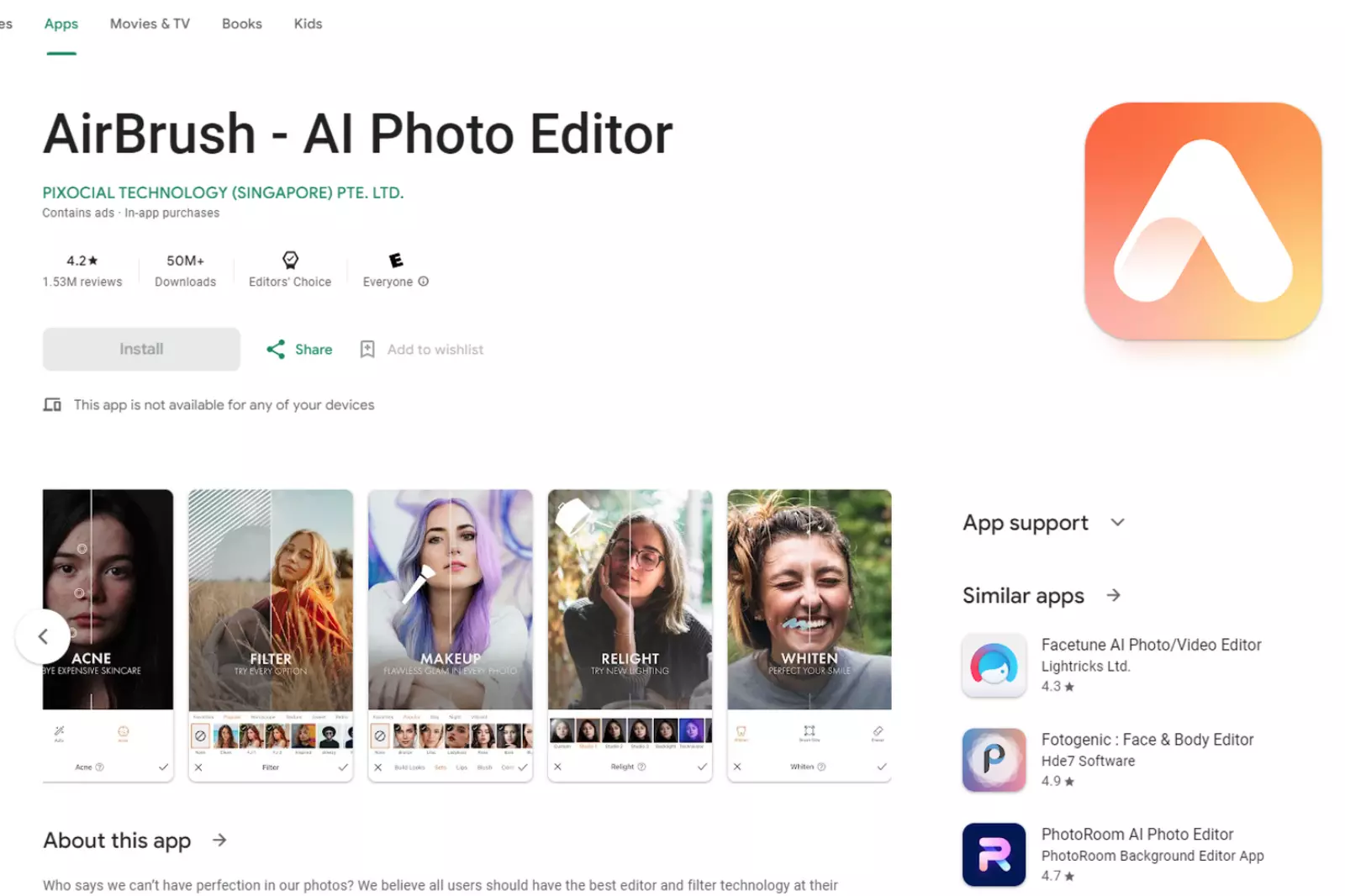
AirBrush is primarily known as a portrait editing app, but it also offers a healing tool that can be used to remove watermarks from photos. AirBrush is a popular photo editing app designed for both iPhone and Android users.
It offers a wide range of powerful editing tools and features that allow you to effortlessly perfect your selfies and photos. With its user-friendly interface and advanced retouching capabilities, AirBrush is a go-to app for anyone who wants to enhance their photos and achieve a flawless look.
Features of AirBrush:
1. Blemish and Pimple Remover: Easily remove blemishes, pimples, and other imperfections from your skin to achieve a smooth and flawless complexion.
2. Teeth Whitening: Brighten your smile by whitening your teeth in just a few taps.
3. Face Reshape: Adjust the shape of your face and facial features to create a more balanced and attractive look.
4. Skin Smoothing: Use the skin smoothing tool to soften your skin and reduce the appearance of wrinkles and fine lines.
5. Filters and Effects: Apply various filters and effects to add style and mood to your photos.
6. Makeup Tools: Enhance your makeup look with tools for applying lipstick, eyeliner, blush, and more.
7. Background Blur: Blur the background of your photos to make the subject stand out.
8. Photo Retouching: AirBrush provides advanced tools for professional-quality photo editing.
How to Use AirBrush:
Step 1 - Download and install AirBrush from the App Store (for iOS) or Google Play Store (for Android).
Step 2 - Open the app and take a new selfie or select an existing photo from your gallery.
Step 3 - Use the blemish and pimple remover to eliminate any skin imperfections.
Step 4 - Whiten your teeth for a brighter smile.
Step 5 - Reshape your face or facial features if desired.
Step 6 - Smooth your skin for a flawless complexion.
Step 7 - Apply filters and effects to enhance the mood of your photo.
Step 8 - Use makeup tools to add makeup effects to your face.
Step 9 - Blur the background to highlight the subject of your photo.
Step 10 - Save your edited photo to your device or share it on social media.
With AirBrush, you can achieve stunning results and create photos that are sure to impress. Whether you want to retouch your selfies or enhance other photos, AirBrush has the tools and features you need for professional-quality photo editing.
8. Retouch Me:
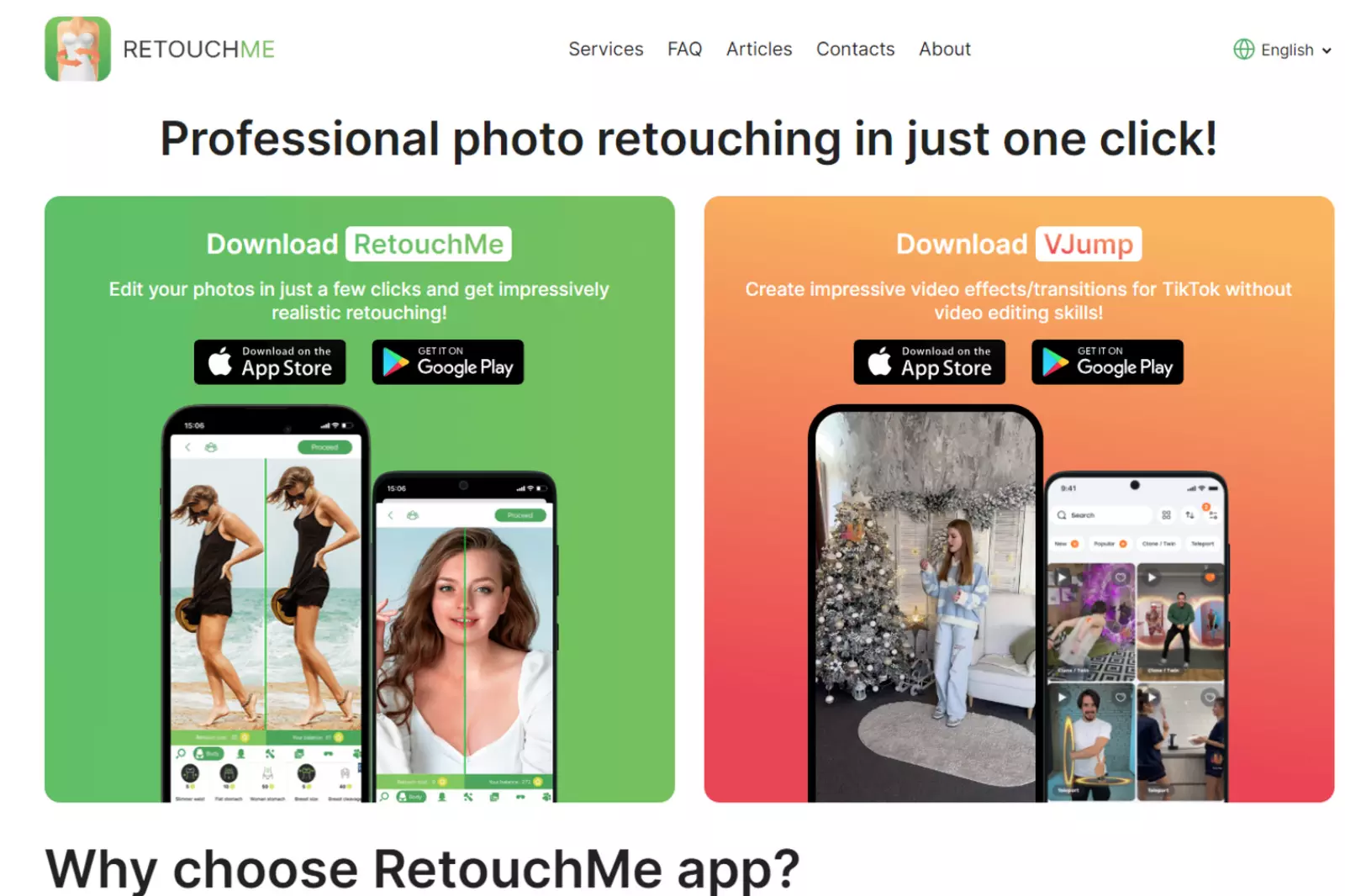
Retouch Me is a specialised app that offers professional editing services, including watermark removal. Simply upload your photo, specify your edits, and get a clean, watermark-free image. Retouch Me is a photo editing app for iPhone and Android users, offering quick and easy retouching solutions for your photos.
It is designed to help you enhance your selfies and portraits without needing advanced editing skills. With Retouch Me, you can get professional-level retouching done with just a few taps, making your photos look flawless and polished.
Features of Retouch Me:
1. Face and Skin Retouching: The app allows you to smooth your skin, remove blemishes, and reduce wrinkles to achieve a flawless complexion.
2. Teeth Whitening: Brighten your smile by whitening your teeth in your photos.
3. Body Retouching: Adjust body proportions and remove imperfections for a more attractive look.
4. Hair Editing: Fix hair flyaways, add volume, or change hair colour to achieve the perfect hairstyle.
5. Makeup Application: Add virtual makeup to your photos, including lipstick, eyeshadow, blush, and more.
6. Background Editing: Change or remove the background of your photos to create a more appealing composition.
7. Photo Filters: Apply various filters and effects to add style and mood to your images.
8. Photo Collages: Create stunning photo collages with multiple pictures.
How to Use Retouch Me:
Step 1 - Download and install the Retouch Me app from the App Store (for iOS) or Google Play Store (for Android).
Step 2 - Open the app and choose the type of retouching you want to apply, such as face, body, hair, or makeup.
Step 3 - Upload the photo you want to retouch and specify any specific instructions or preferences for the edits.
Step 4 - Submit your photo to the professional retouchers and wait for the edits to be completed.
Step 5 - you will receive high-quality edited photos once the retouching is done.
Step 6 - Save the edited photo to your device or share it on social media.
With Retouch Me, you can transform your photos and achieve stunning results without advanced photo editing skills. The app's professional retouchers ensure your photos look flawless and perfect, helping you put your best face forward in every picture.
9. Fotor
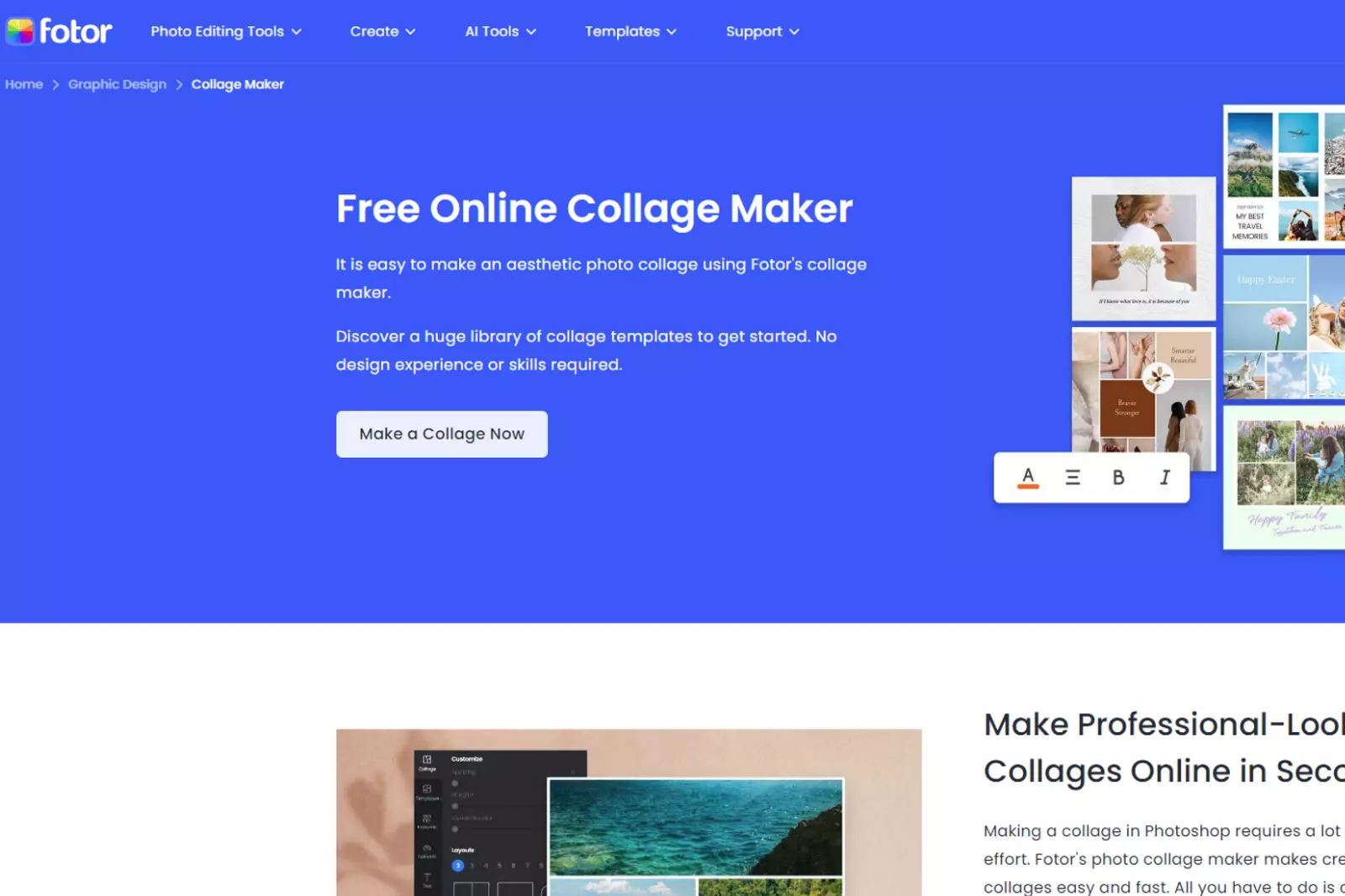
This app is designed to remove unwanted objects, including watermarks, from photos. Fotor is a powerful and user-friendly photo editing app for iPhone and Android devices.
It offers a wide range of editing tools and features that allow users to enhance and transform their photos easily. Whether you are a professional photographer or a casual user, Fotor provides all the necessary tools to create stunning images and express your creativity.
Features of Fotor:
1. Photo Editing: Fotor provides a comprehensive set of editing tools, including crop, rotate, adjust brightness, contrast, saturation, and more.
2. Filters and Effects: Choose from a vast collection of filters and effects to add style and mood to your photos.
3. Beauty and Makeup: Enhance portraits with beauty and makeup tools, such as skin smoothing, blemish removal, teeth whitening, and more.
4. Collage Maker: Create beautiful photo collages with customisable templates and layouts.
5. HDR Photography: Capture stunning HDR (High Dynamic Range) photos with better exposure and colour details.
6. Tilt-Shift and Focus: Add creative blur effects to highlight specific areas in your photos.
7. Text and Stickers: Personalize your images with text, stickers, and frames.
8. RAW Image Support: Edit and process RAW images directly on your mobile device.
How to Use Fotor:
Step 1 - Download and install the Fotor app from the App Store (iOS) or Google Play Store (Android).
Step 2 - Open the app and select a photo from your gallery or take a new photo using the in-app camera.
Step 3 - Use the editing tools to adjust and enhance your photo as desired.
Step 4 - Apply filters and effects to add a unique touch to your image.
Step 5 - Use the beauty and makeup tools for portrait retouching if needed.
Step 6 - Create a photo collage by selecting a layout and adding photos.
Step 7 - Add text, stickers, and frames to customise your images further.
Step 8 - Save the edited photo to your device or share it on social media.
Fotor offers a seamless and enjoyable photo editing experience for users of all levels. With its wide range of features and intuitive interface, you can transform your photos into stunning works of art in just a few taps.
10. Photo Retouch:

Photo Retouch is another app specialising in object removal, making it ideal for removing watermarks and unwanted elements from your images.
Photo Retouch is a versatile photo editing app for iPhone and Android users. It is designed to help users enhance and retouch their photos easily, providing a wide range of tools and features for professional-looking results. Whether you want to remove blemishes, smooth skin, adjust colours, or add artistic effects, Photo Retouch covers you.
Features of Photo Retouch:
1. Blemish Removal: Easily remove skin imperfections and blemishes for flawless portraits.
2. Skin Smoothing: Smooth out skin tones and create a soft, natural look in portrait photos.
3. Color Adjustment: Adjust brightness, contrast, saturation, and other colour settings for perfect exposure.
4. Background Blur: Add a beautiful bokeh effect to focus on the main subject in your photo.
5. Filters and Effects: Apply artistic filters and effects to give your photos a unique and creative touch.
6. Object Removal: Easily remove unwanted objects or people from your photos.
7. Collage Maker: Create photo collages with various layout options and templates.
8. Text and Stickers: Personalize your photos with text, stickers, and fun elements.
9. Vignette: Add a vignette effect to draw attention to the centre of the photo.
10. Rotate and Crop: Adjust the orientation and cropping of your photos for better composition.
How to Use Photo Retouch:
Step 1 - Download and install the Photo Retouch app from the App Store (for iOS) or Google Play Store (for Android).
Step 2 - Open the app and select a photo from your gallery or take a new photo using the in-app camera.
Step 3 - Use the retouching tools to remove blemishes, smooth skin, and enhance your portrait photos.
Step 4 - Adjust colour settings to achieve the desired exposure and colour balance.
Step 5 - Apply filters and effects to add creative touches to your photos.
Step 6 - Use the object removal tool to erase unwanted elements from your images.
Step 7 - Create a photo collage by selecting a layout and adding photos.
Step 8 - Customise your photos with text, stickers, and fun elements.
Step 9 - Save the edited photo to your device or share it on social media.
Photo Retouch offers a user-friendly interface and powerful editing tools to cater to all your photo retouching needs. With its features, you can transform ordinary photos into stunning visual masterpieces.
11. PhotoDirector
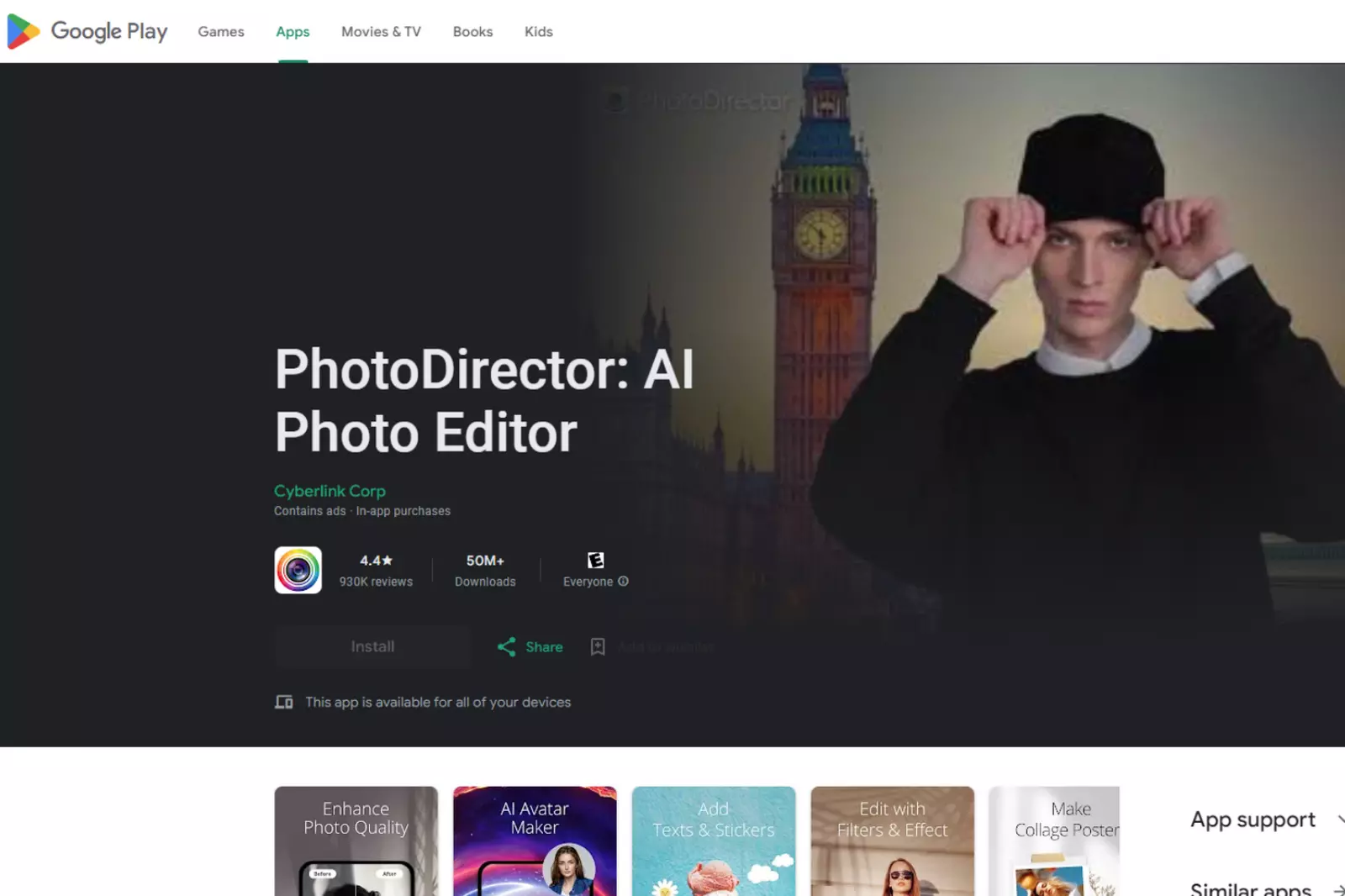
PhotoDirector is a feature-rich photo editing app for iPhone and Android users. Developed by CyberLink, it offers a wide range of powerful editing tools and creative features to enhance your photos and unleash your creativity. Whether a professional photographer or a casual smartphone snapper, PhotoDirector provides everything you need to take your photos to the next level.
Features of PhotoDirector:
1. Photo Editing: Crop, rotate, and adjust brightness, contrast, and colour settings to perfect your photos.
2. Skin Smoothing: Achieve flawless portraits with tools to smoothen skin and remove blemishes.
3. Object Removal: Easily erase unwanted objects or people from your photos.
4. Background Replacement: Change the background of your photos with ease.
5. Filters and Effects: Apply various filters and effects to add artistic flair to your images.
6. Photo Collage Maker: Create stunning photo collages with various templates and layouts.
7. Brush and Blend Modes: Use brushes and blend modes to apply selective adjustments to your photos.
8. HDR Effect: Enhance the dynamic range of your photos with the HDR effect.
9. Layer Editing: Work with layers for more advanced photo editing capabilities.
10. RAW File Support: Edit and save RAW format images for maximum editing flexibility.
How to Use PhotoDirector:
Step 1 - Download and install the PhotoDirector app from the App Store (for iOS) or Google Play Store (for Android).
Step 2 -Open the app and select a photo from your gallery or take a new photo using the in-app camera.
Step 3 - Use the various editing tools to crop, adjust, and enhance your photo.
Step 4 - Apply filters and effects to add artistic touches to your images.
Step 5 - Use skin smoothing and object removal tools for portrait retouching.
Step 6 - Explore the collage maker to create fun and engaging photo collages.
Step 7 - Experiment with brush and blend modes for selective adjustments.
Step 8 - Utilize the HDR effect to enhance the dynamic range of your photos.
Step 9 - Save the edited photo to your device or share it on social media.
PhotoDirector's user-friendly interface and advanced editing capabilities make it a powerful tool for photo enthusiasts of all levels. Whether you want to retouch portraits, create stunning compositions, or simply enhance your photos, PhotoDirector has the tools and features to help you achieve your creative vision.
These apps provide quick and effective solutions for removing watermarks, allowing you to use your photos freely and professionally. Whether you're a photographer or want to enhance your images, these apps will help you easily eliminate watermarks.
Conclusion
In conclusion, removing watermarks from photos and adding watermarks to protect our images are essential tasks for photographers and content creators. These tasks come quick and hassle-free with tools and apps like WatermarkRemover.io, PhotoDirector, etc.
WatermarkRemover.io is an efficient and user-friendly tool for removing watermarks from multiple photos in one go. Meanwhile, PhotoDirector offers a wide range of comprehensive photo editing and retouching features.
Whether you're a professional photographer or an amateur enthusiast, accessing these top apps can significantly enhance your photo editing capabilities. Remember to choose the app that best suits your needs and preferences, and always keep your creative vision in mind when adding or removing watermarks from your valuable images. With the right tools, you can elevate your photography to new heights and easily protect your visual content.






